Unleash the Potential of Moving Average EA
Discover the advanced capabilities of the Moving Average EA (Expert Advisor) for MT4 (Metatrader 4). Designed for traders seeking precision and automation, the Moving Average EA leverages the powerful Moving Average indicator to identify and execute high-probability trading opportunities. Whether you are new to trading or a seasoned professional, Moving Average MT4 Expert Advisor offers a comprehensive solution to enhance your trading performance. Therefore, you can achieve consistent results.
How It Works: Leveraging Moving Average for Optimal Trades
The MT4 Moving Average EA operates by analyzing the Moving Average indicator to generate trading signals. When the Moving Average indicator crosses key levels, the EA triggers buy or sell orders. Consequently, this automated process ensures that trades are executed at optimal times, capturing market movements effectively.
Furthermore, the EA includes a Martingale strategy, which can be activated to increase lot sizes after losses, thereby aiming to recover losses and boost profitability. Additionally, the EA features sophisticated risk management tools such as customizable lot sizes, take profit, stop loss, and trailing stops to safeguard your trades.
Key Features: Cutting-Edge Functionality for Superior Trading
- Precision Signals: Utilizes the Moving Average indicator for accurate buy and sell signals.
- Fully Customizable: Adjust lot size, take profit, stop loss, and trailing stops to match your trading style.
- Martingale Strategy: Includes an optional Martingale system to enhance recovery and profitability.
- Comprehensive Risk Management: Provides advanced risk management features to protect your investments.
- Automated Trading: Ensures set-and-forget automation for seamless trading execution.
- Lifetime License: Offers a one-time purchase with lifetime access and updates, thereby ensuring long-term value.
Why Choose Moving Average EA: Achieve Consistent Trading Success
Moving Average EA is a powerful tool that stands out for its reliability and effectiveness. By leveraging the Moving Average indicator, it provides timely and precise trading signals that can significantly improve your trading outcomes.
Additionally, the customizable settings allow you to tailor the EA to your specific needs, whether you aim for aggressive growth or steady, conservative gains. Moreover, the optional Martingale strategy adds an extra layer of potential profitability. Thus, making Moving Average Expert Advisor a versatile and indispensable tool for any trader.
Elevate Your Trading Strategy with Moving Average EA
Transform your trading experience with the Moving Average Expert Advisor for Metatrader 4 by KOKOSHELL. This expert advisor offers an automated, precise, and profitable trading solution, backed by advanced features and robust risk management. Consequently, take advantage of the powerful Moving Average indicator to identify and capitalize on market opportunities.

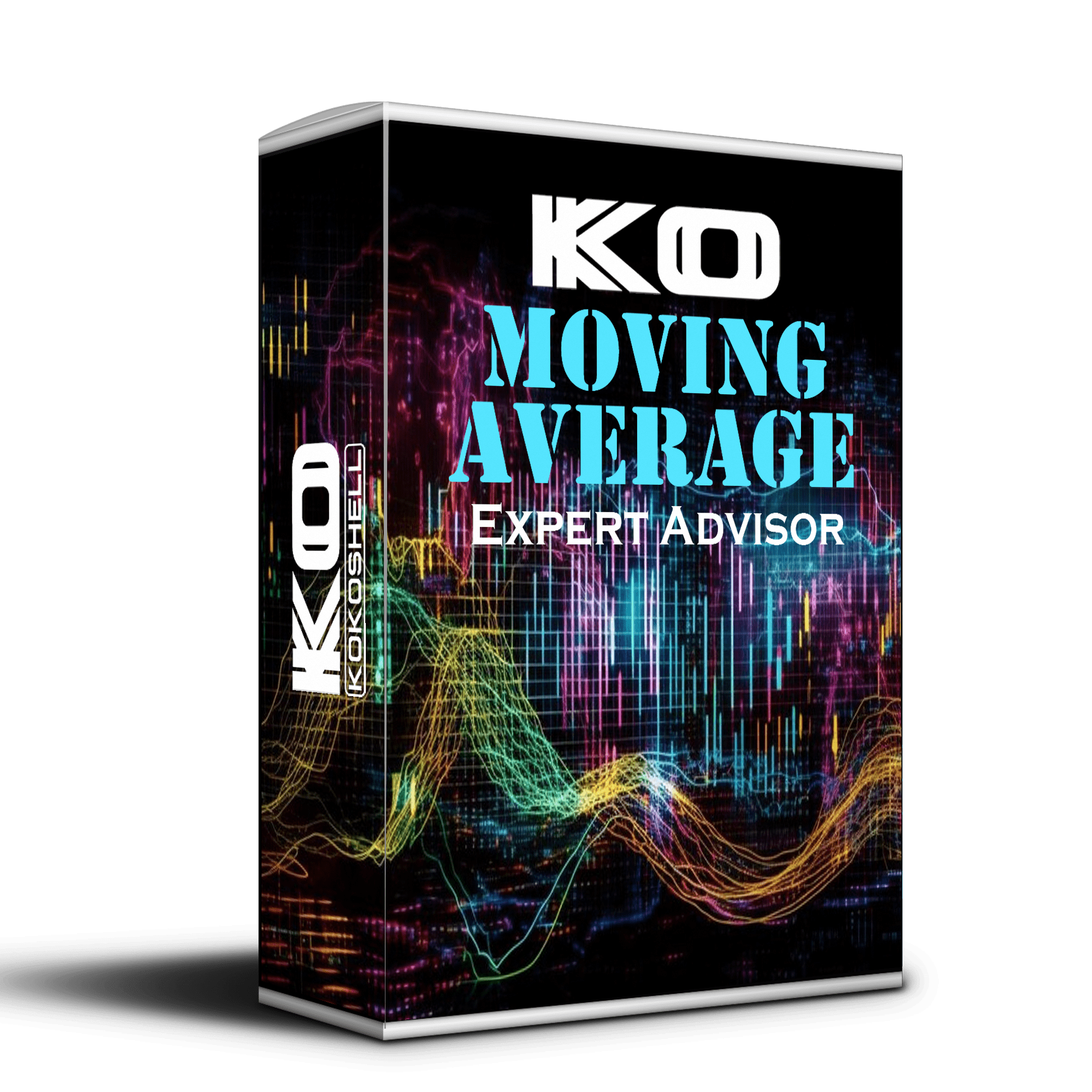
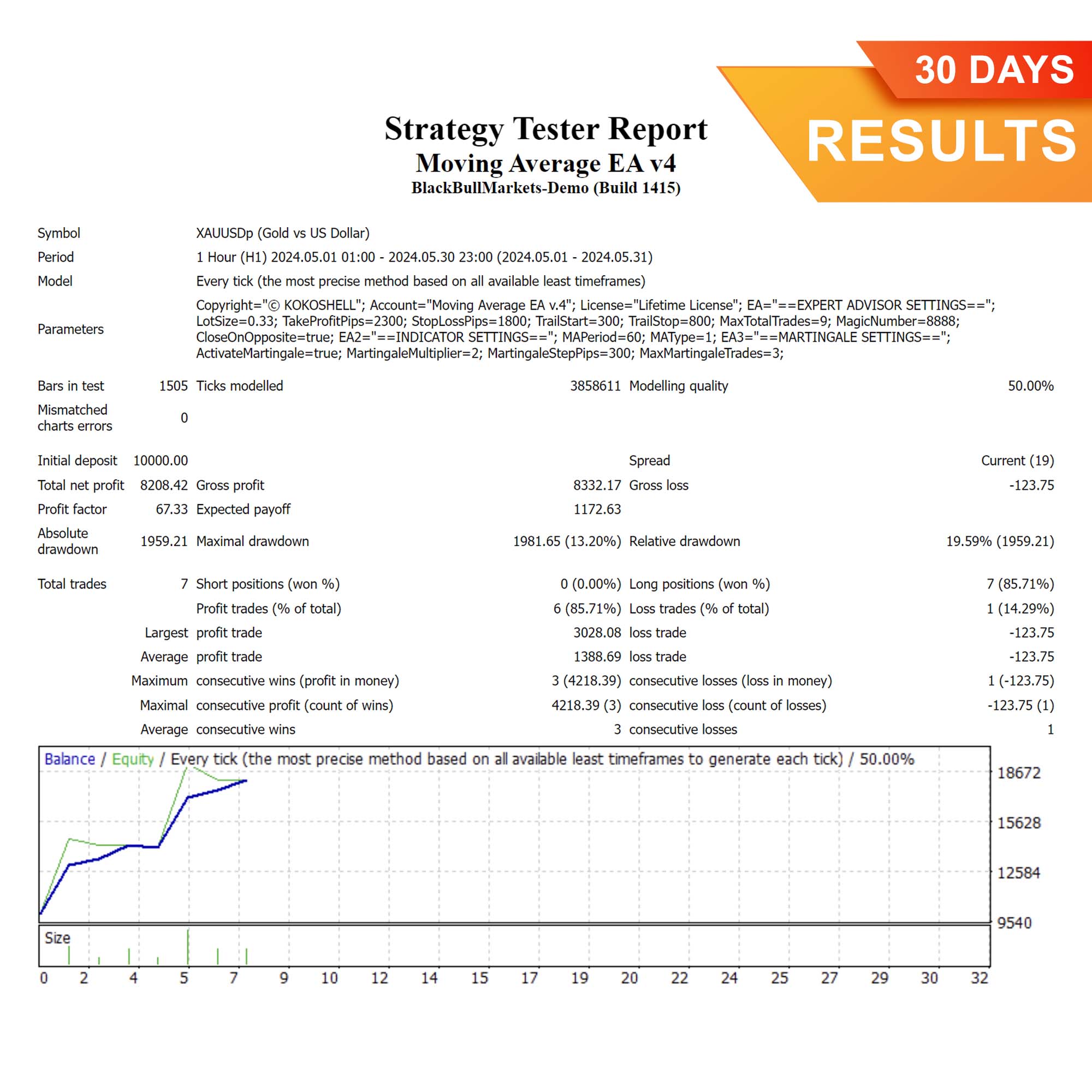
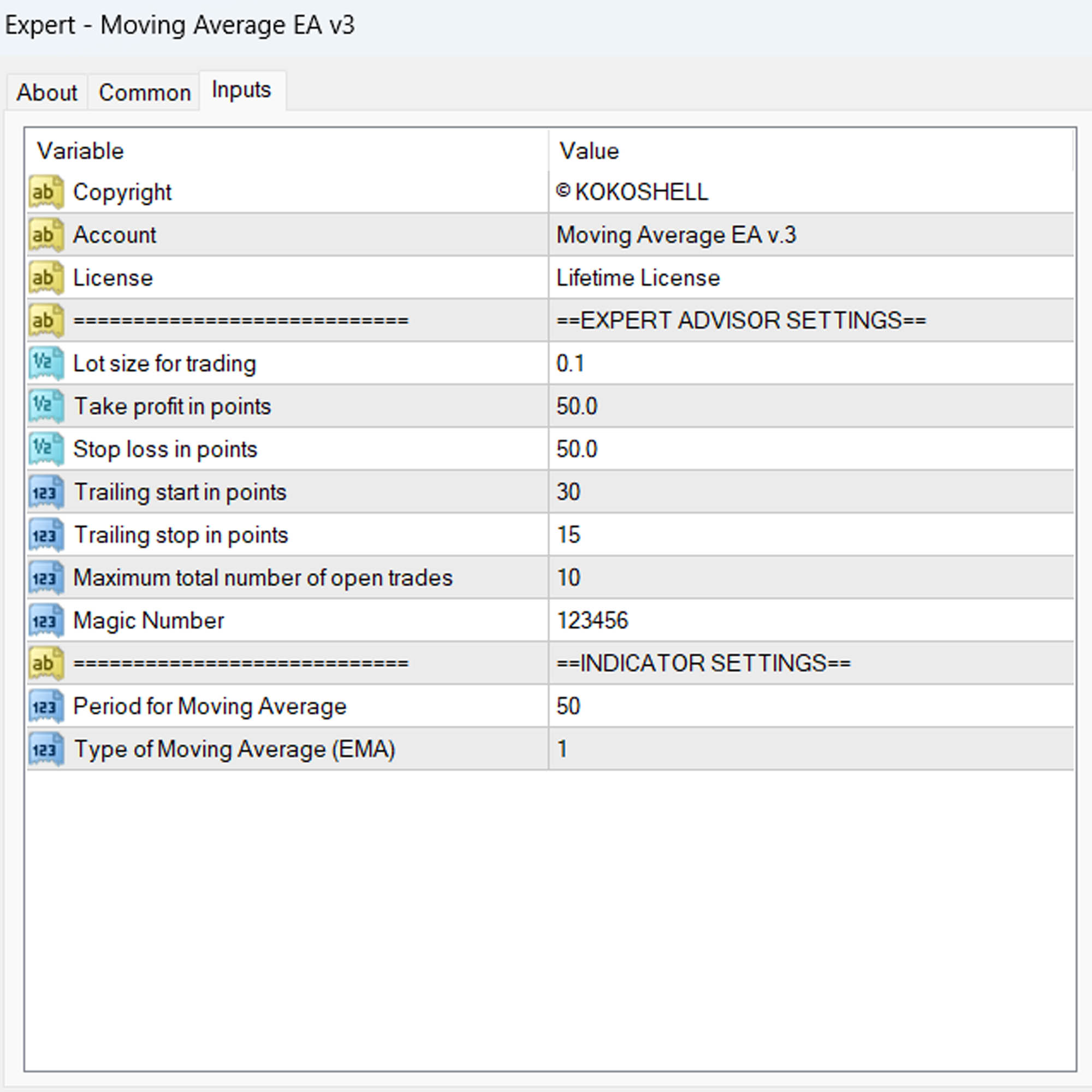
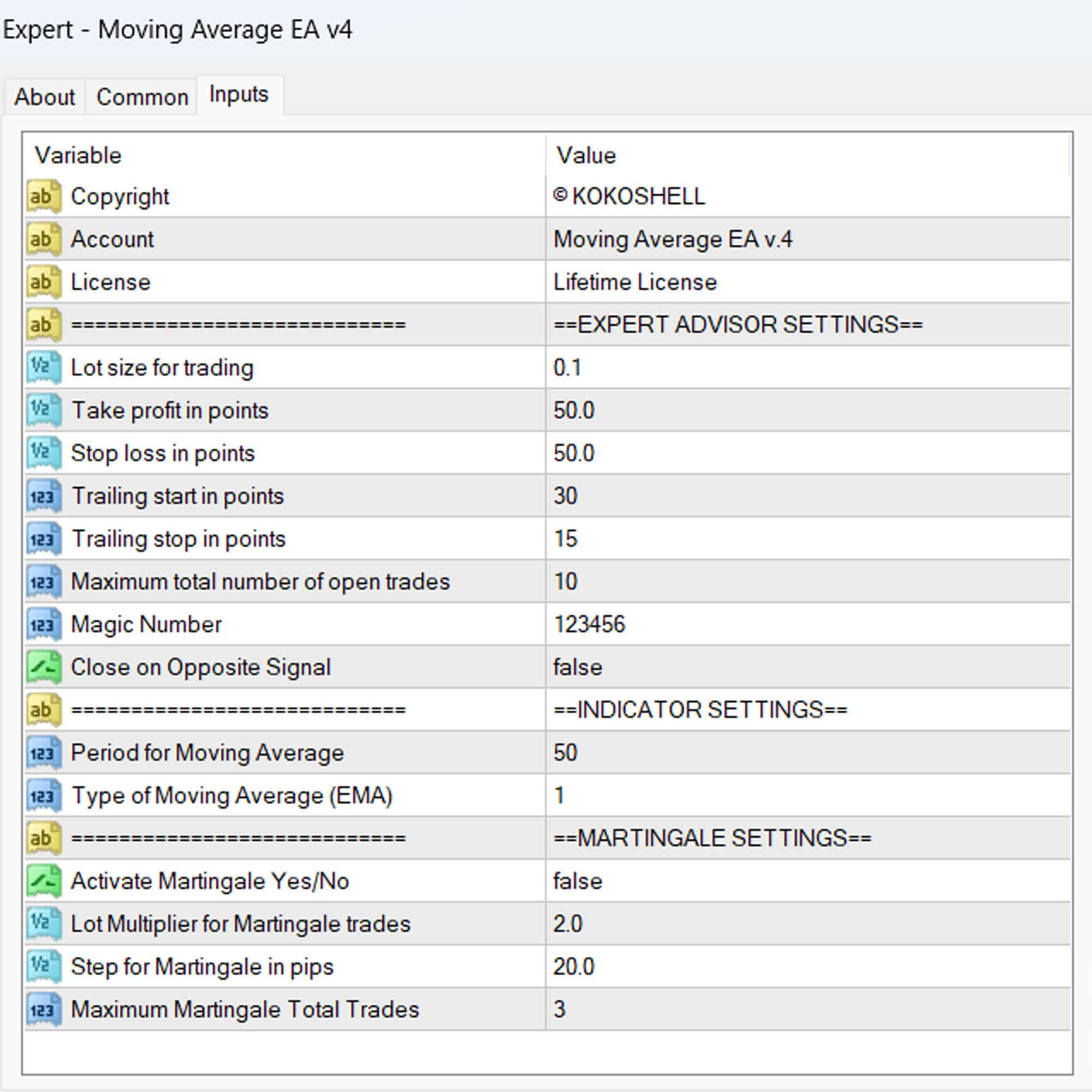

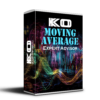

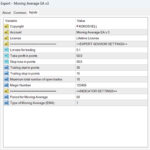
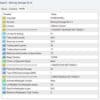


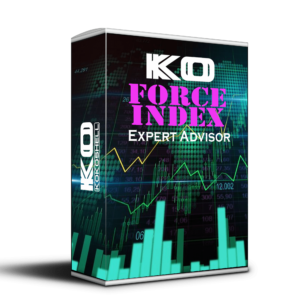


Nathan Thompson –
Amazing results, easy setup!
Emma Johnson –
Good tool. Helped me improve my trades.
Liam Murphy –
This has significantly boosted my trading efficiency. Highly recommended for all traders looking to improve.
Mia –
It’s decent but could use more features.
Ethan –
Very satisfied with this EA. It’s straightforward and delivers consistent results. My trading has improved a lot.
Ava Harris –
Good performance overall. Helps to stay on top of trends and make better trading decisions.
Oliver Schmidt –
Fantastic tool for both new and experienced traders. I’ve seen a marked improvement in my trading performance.
Anthony Harris –
This trading advisor is simply amazing! The setup was straightforward, and the profits have been outstanding. The strategic insights it provides are incredibly accurate, and the risk management features are top-notch. This tool has made trading so much more profitable and stress-free. I highly recommend it!