Empower Your Trading with Force Index EA
The Force Index EA (Expert Advisor) for MT4 (Metatrader 4) revolutionizes your trading experience. It integrates the robust Force Index indicator into your strategy. This expert advisor provides an automated solution to identify and capitalize on strong price movements.
Consequently, you make the most of every trading opportunity. Whether you’re just starting in forex trading or are a seasoned professional, Force Index EA equips you with the necessary tools for achieving consistent profitability.
How It Works: Automated Trading Using Force Index Indicator
Force Index EA leverages the Force Index indicator, a powerful tool that combines price and volume to measure the strength of price movements. Specifically, the EA monitors the Force Index values and makes trading decisions based on these readings.
When the indicator shows a cross above zero, the EA opens buy orders. This signals a potential upward trend. Conversely, when the Force Index crosses below zero, it opens sell orders. This indicates a potential downward trend.
Moreover, the Force Index EA comes with a range of customizable settings. You can tailor its operation to your specific trading style. For instance, you can adjust the lot size, take profit, stop loss, and trailing stop values to match your risk tolerance and goals.
Additionally, for those looking to implement a more aggressive strategy, the optional Martingale feature can be activated. This feature increases lot sizes after losses to enhance recovery and profitability.
Key Features
- Force Index Strategy: Utilizes the Force Index indicator to provide accurate market analysis and identify strong price movements.
- Customizable Parameters: Flexible settings for lot size, take profit, stop loss, and trailing stops, allowing you to optimize your trading strategy.
- Martingale System: Includes an optional Martingale strategy to increase lot sizes after losses, designed to recover losses and achieve profits more quickly.
- Comprehensive Risk Management: Provides settings for maximum total trades, trailing stops, and close-on-opposite-signal functionality, thus managing risk effectively.
- Automated Trading: Automatically executes trades based on predefined settings, thus minimizing the need for manual intervention and reducing emotional trading decisions.
Why Choose Force Index EA?
Force Index EA offers a unique combination of reliability, flexibility, and performance. Designed to cater to various trading styles, this Metatrader 4 EA helps traders maximize their potential. It delivers accurate and timely trading signals. Furthermore, the user-friendly interface simplifies setup and customization.
In addition, advanced features equip you with the necessary tools for forex market success. Opting for the Force Index MT4 Expert Advisor gives you a substantial edge. Consequently, you can efficiently capitalize on strong price movements and achieve consistent trading success.
Optimize Your Trading with Our Expert Advisor
The Force Index EA by KOKOSHELL is an indispensable tool for traders looking to enhance their strategy. By integrating the Force Index indicator and offering a range of customizable features, this expert advisor enables you to make informed and profitable trades. Consequently, with Force Index Expert Advisor for Metatrader 4, you can optimize your trading approach, manage risks effectively, and achieve consistent success in the forex market.

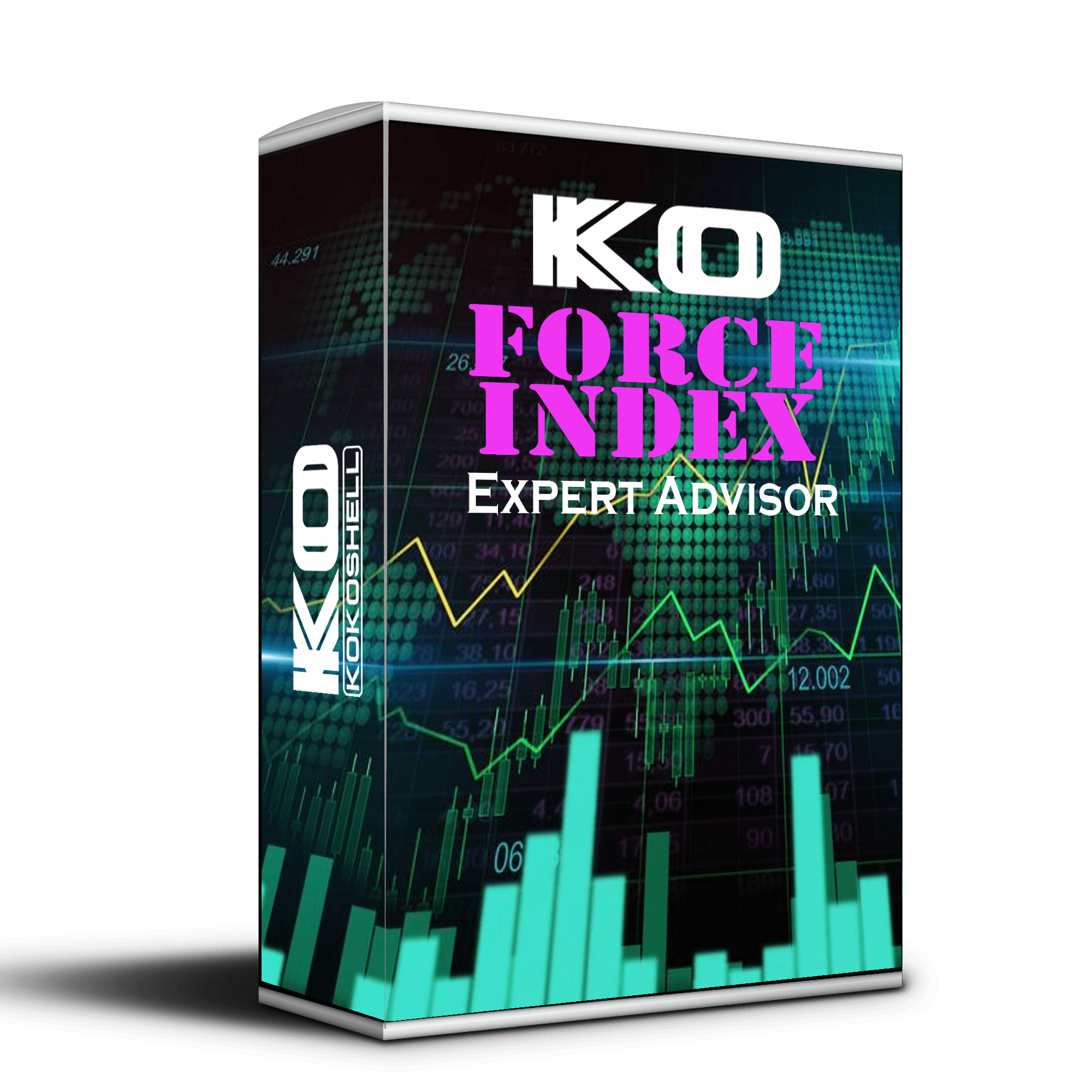
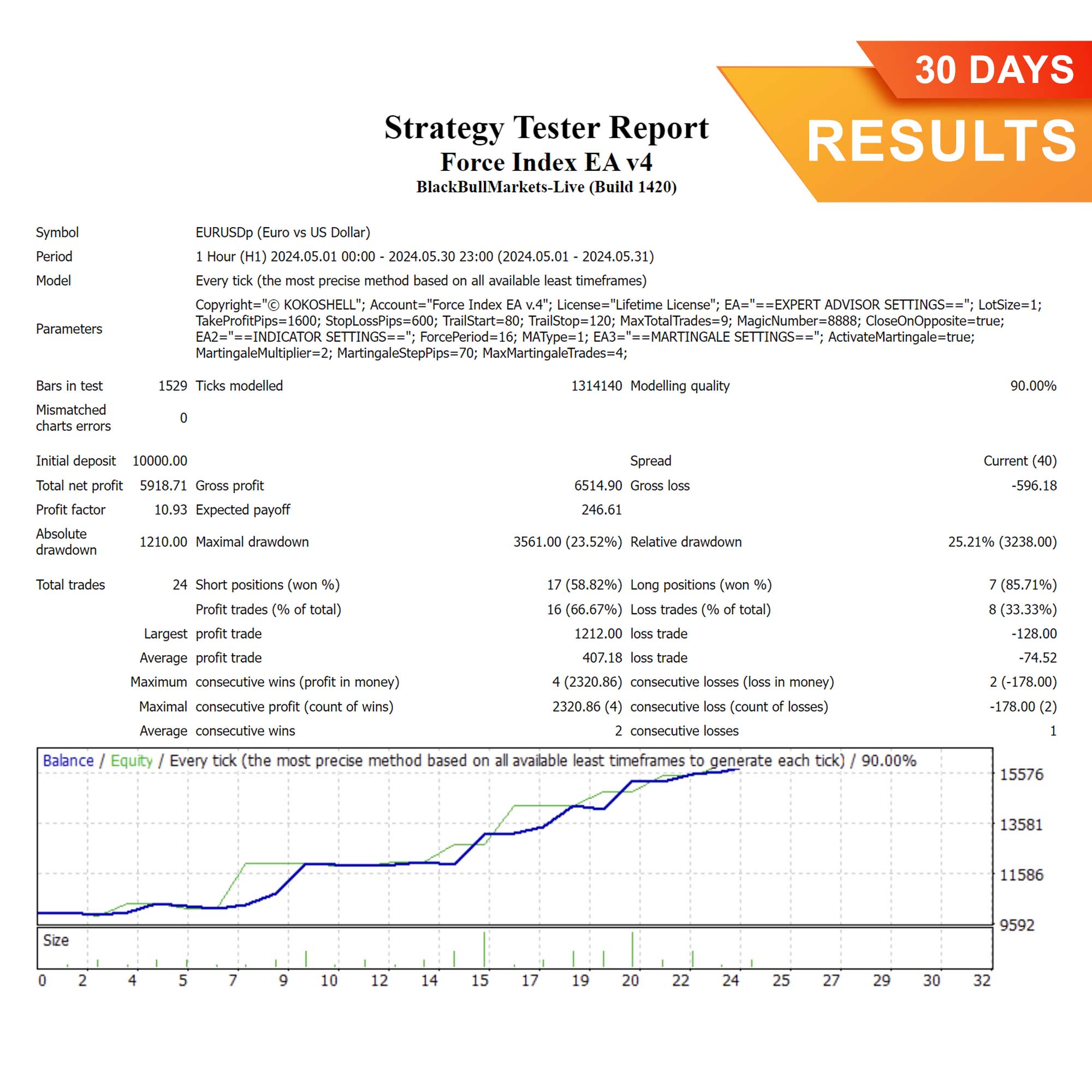
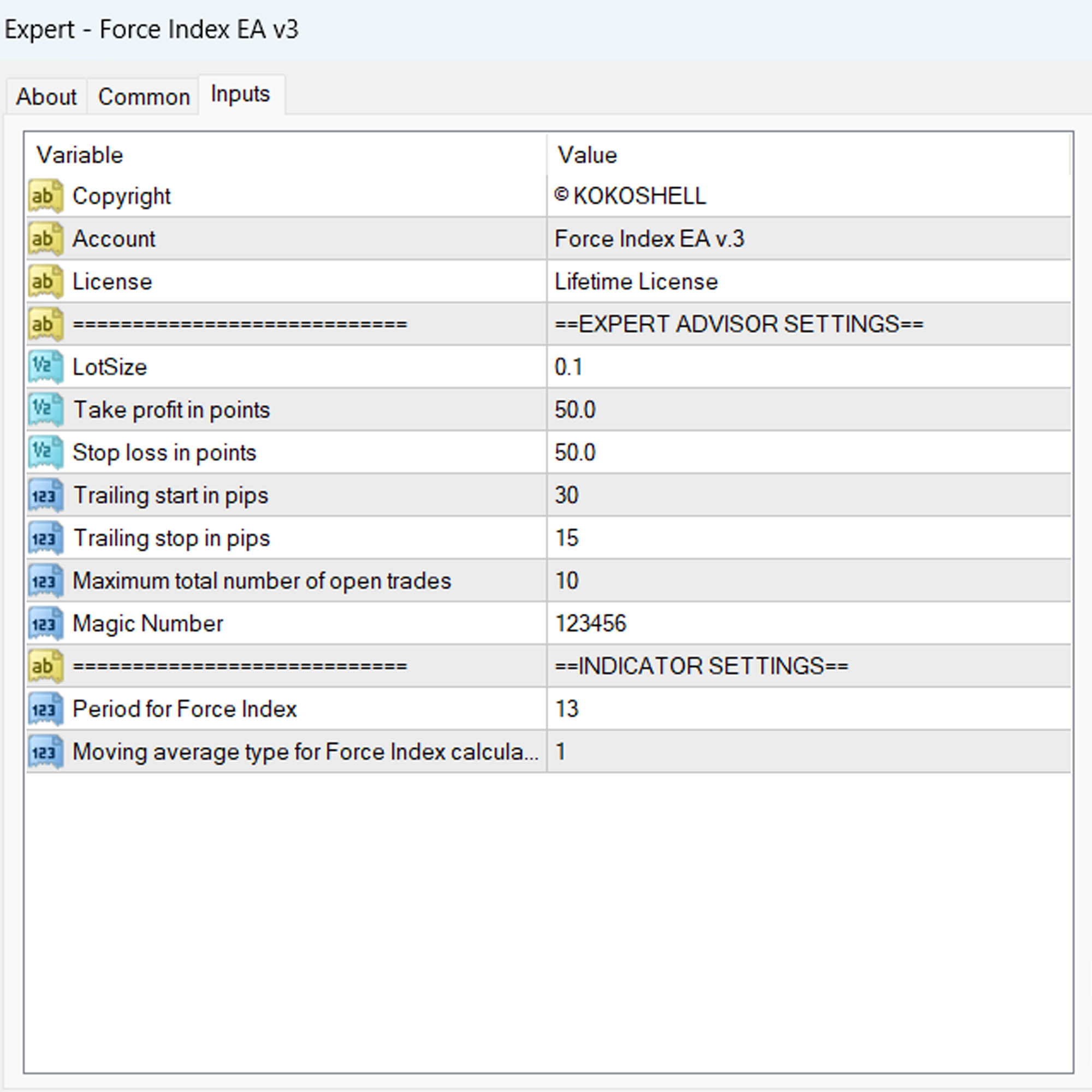
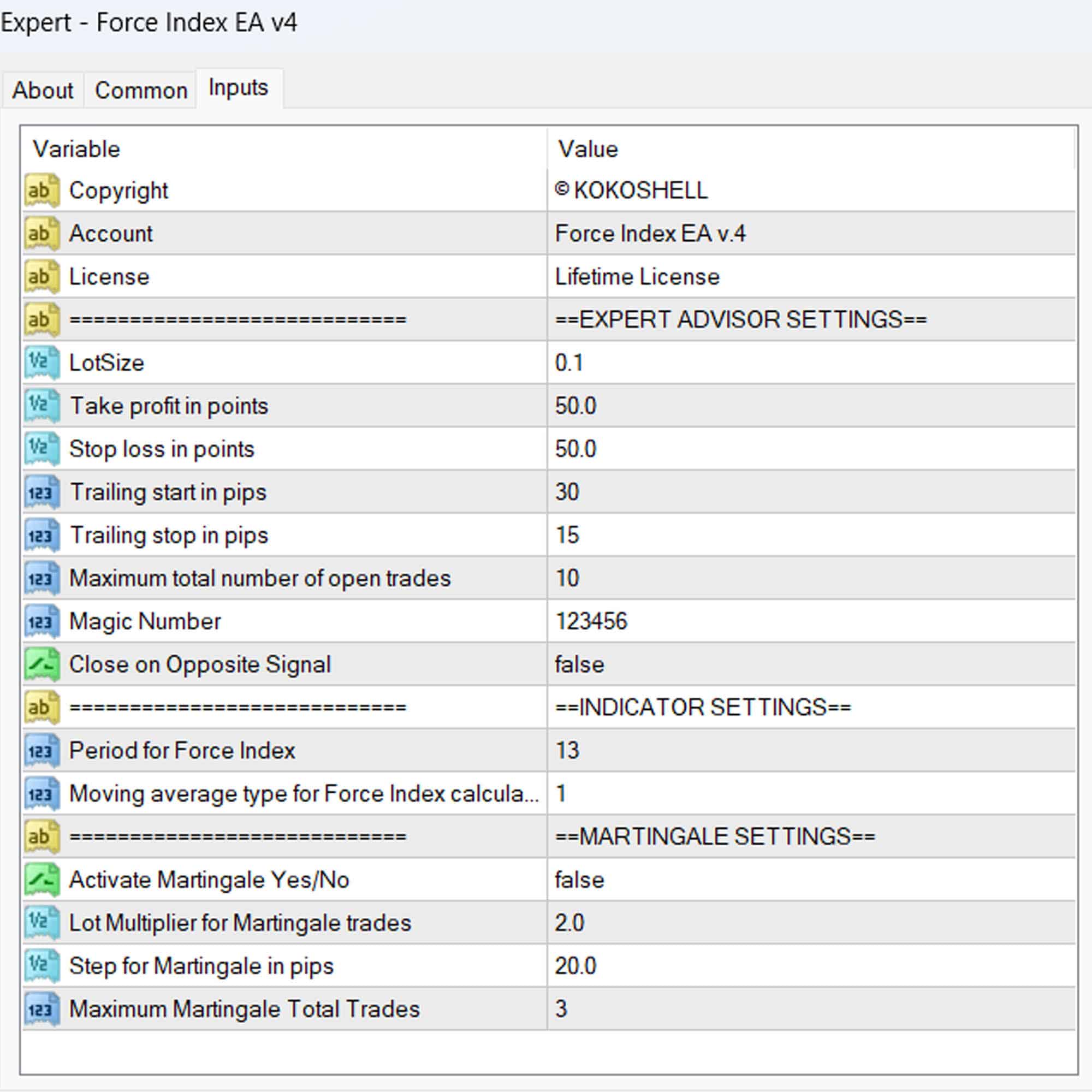



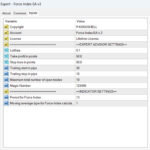
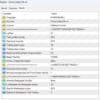

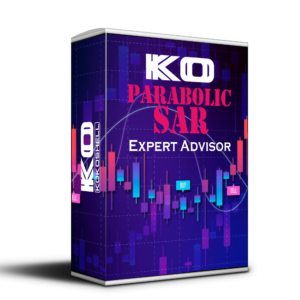
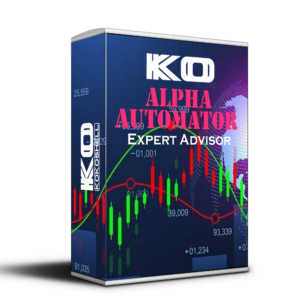


Sofia Lopez –
Excellent tool! Improved my trades.
Liam Thompson –
Helpful EA, but needs more customization.
Lucas Smith –
This EA has been a game-changer for my trading. It’s accurate, reliable, and easy to use.
Emma Johnson –
Decent product but can be a bit complex for beginners. Needs better documentation.
Noah Brown –
Fantastic EA! My trading efficiency has improved significantly. Easy to set up and use.
Isabelle Martin –
Good performance overall. Helps me stay on top of trends, but could use more flexibility.
Ethan White –
This tool is excellent for identifying market trends. My trading success has increased dramatically since I started using it. Highly recommend to serious traders.
Mia Wilson –
Solid tool for trading. It’s helped me maintain consistency and make better decisions.
Thomas Wilson –
This trading advisor is a must-have for any trader. The setup was easy, and the strategic insights it provides have drastically increased my profits. The risk management features are superb, giving me confidence in every trade. I’m extremely satisfied with the results and highly recommend this tool!