Empower Your Trading with Ichimoku Cloud EA
Unlock the potential of automated trading with the Ichimoku Cloud EA (Expert Advisor) for MT4 (Metatrader 4). It revolutionizes your trading experience by integrating the powerful Ichimoku Cloud indicator into your strategy. As a result, this expert advisor provides an automated solution to identify and capitalize on market trends and reversals.
Consequently, you make the most of every trading opportunity. Whether you’re just starting in forex trading or are a seasoned professional, Ichimoku Cloud EA equips you with the tools necessary for achieving consistent profitability.
How It Works: Leveraging Ichimoku Cloud for Automated Trading
Ichimoku Cloud EA leverages the Ichimoku Cloud indicator, a comprehensive tool that identifies support and resistance levels, trend direction, and momentum. Specifically, the MT4 EA monitors these elements and makes trading decisions based on its readings.
When the price is above the Ichimoku Cloud and the Chikou Span confirms this position, the EA opens buy orders. Conversely, when the price is below the Ichimoku Cloud and confirmed by the Chikou Span, it opens sell orders.
Moreover, the EA comes with a range of customizable settings. You can tailor its operation to your specific trading style. For instance, you can adjust the lot size, take profit, stop loss, and trailing stop values to match your risk tolerance and trading goals.
Additionally, for those looking to implement a more aggressive strategy, the optional Martingale feature can be activated. This feature increases lot sizes after losses to enhance recovery and profitability.
Key Features
- Ichimoku Cloud Strategy: Utilizes the comprehensive Ichimoku Cloud indicator to provide accurate market analysis and identify potential market trends.
- Customizable Parameters: Flexible settings for lot size, take profit, stop loss, and trailing stops, allowing you to optimize your trading strategy.
- Martingale System: Includes an optional Martingale strategy to increase lot sizes after losses, designed to recover losses and achieve profits more quickly.
- Comprehensive Risk Management: Provides settings for maximum total trades, trailing stops, and close-on-opposite-signal functionality to manage risk effectively.
- Automated Trading: Executes trades automatically based on predefined settings, minimizing the need for manual intervention and reducing emotional trading decisions.
Why Choose Our MT4 EA?
Ichimoku Cloud EA offers a unique combination of reliability, flexibility, and performance. Designed to cater to various trading styles, this EA helps traders maximize their potential by providing accurate and timely trading signals. Additionally, the user-friendly interface makes it easy to set up and customize.
Moreover, the advanced features ensure you have the tools needed to succeed in the forex market. By choosing Ichimoku Cloud Expert Advisor for Metatrader 4, you gain a significant advantage. Therefore, you can effectively capitalize on market trends and achieve consistent trading success.
Optimize Your Trading with Ichimoku Cloud Expert Advisor
The Ichimoku Cloud EA by KOKOSHELL is an indispensable tool for traders looking to enhance their trading strategy. By integrating the Ichimoku Cloud indicator and offering a range of customizable features, this expert advisor enables you to make informed and profitable trades. Consequently, with Ichimoku Cloud MT4 Expert Advisor, you can optimize your trading approach, manage risks effectively, and achieve consistent success in the forex market.

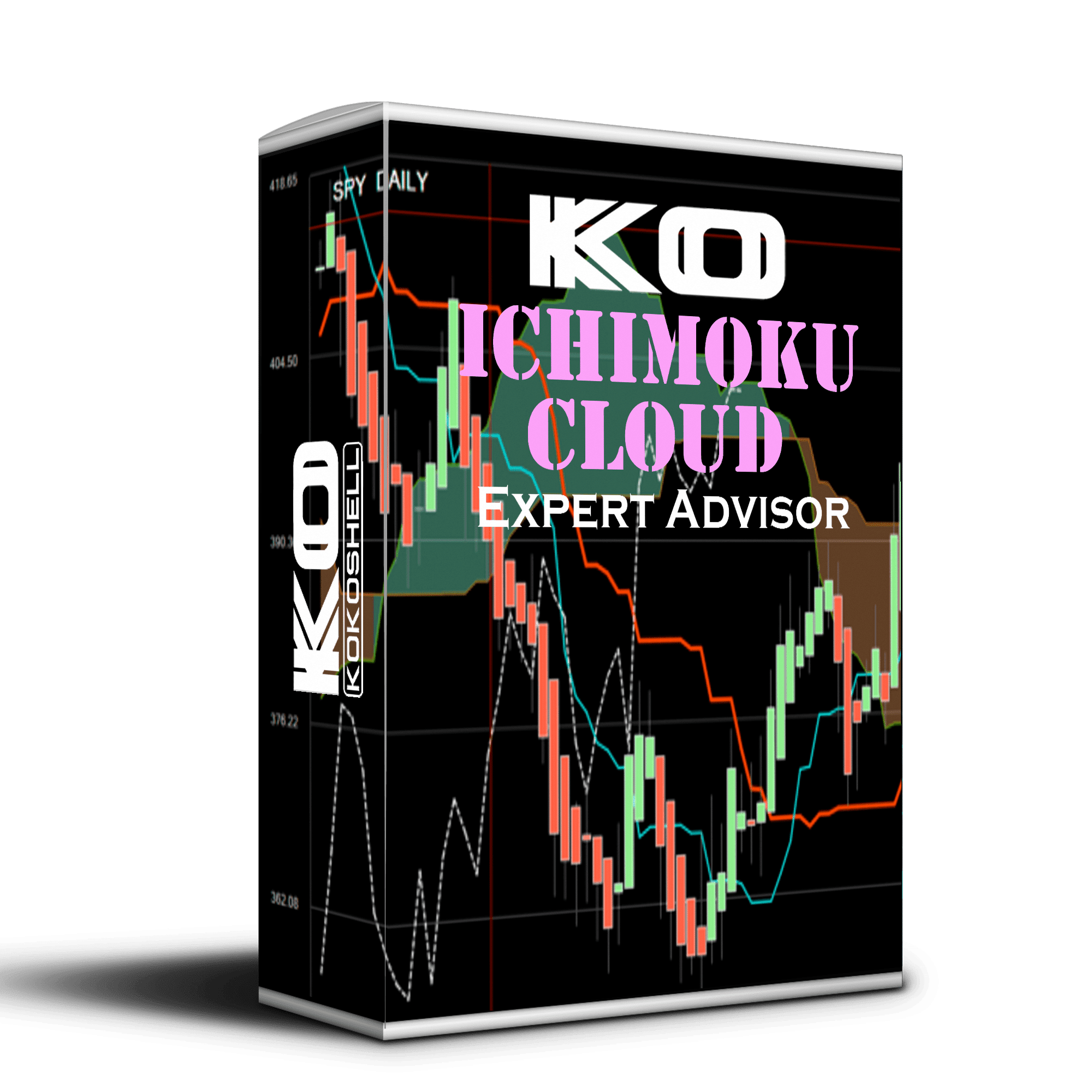
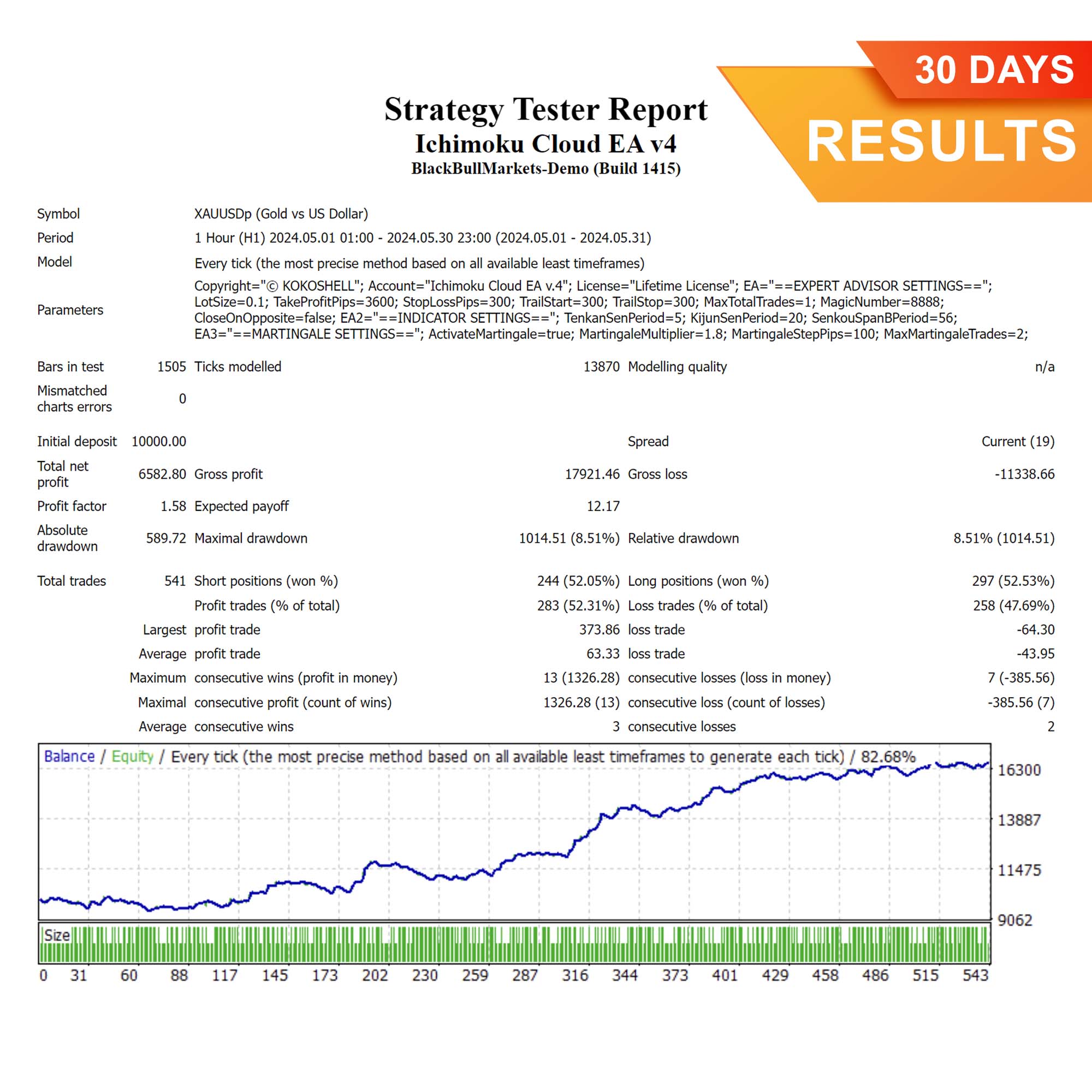
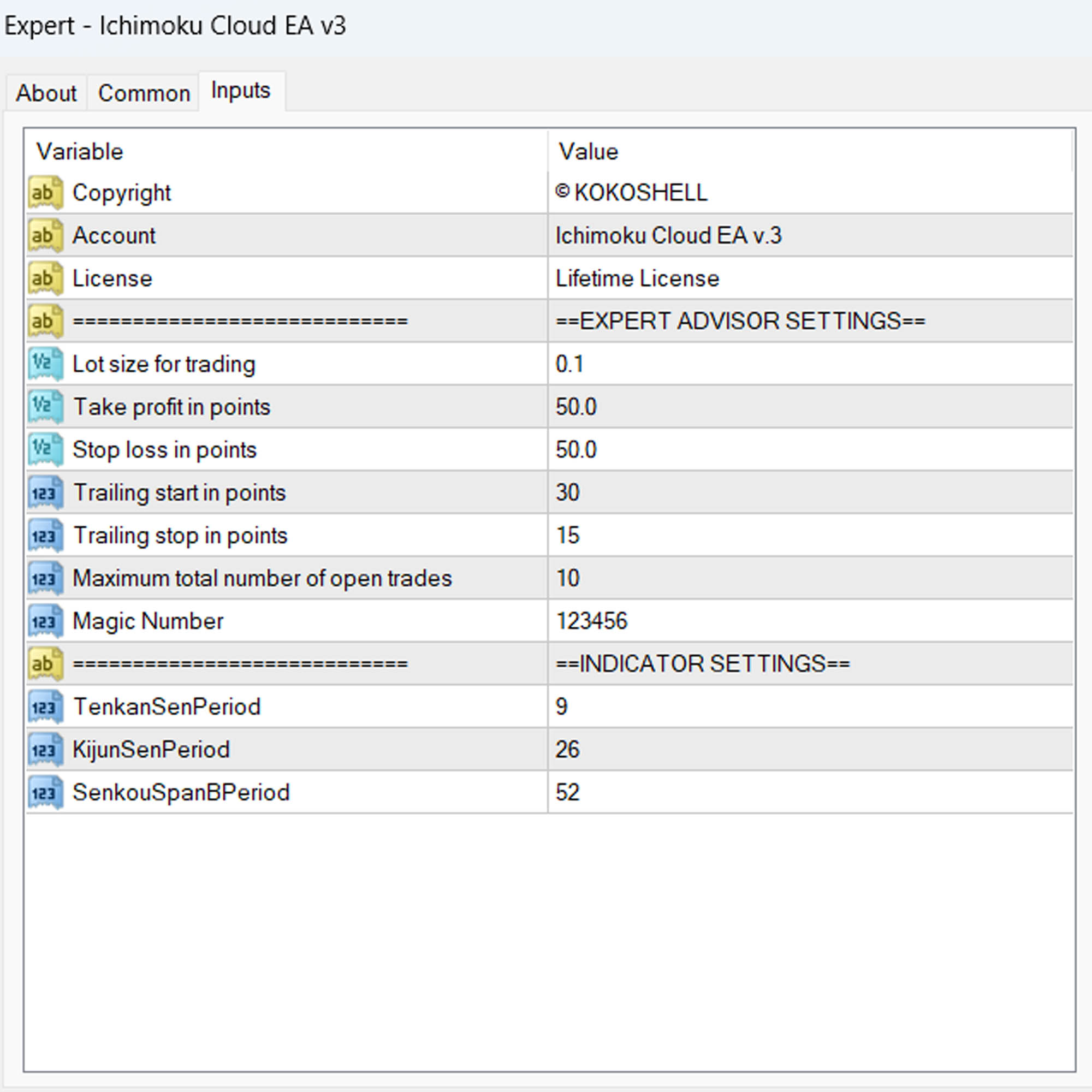
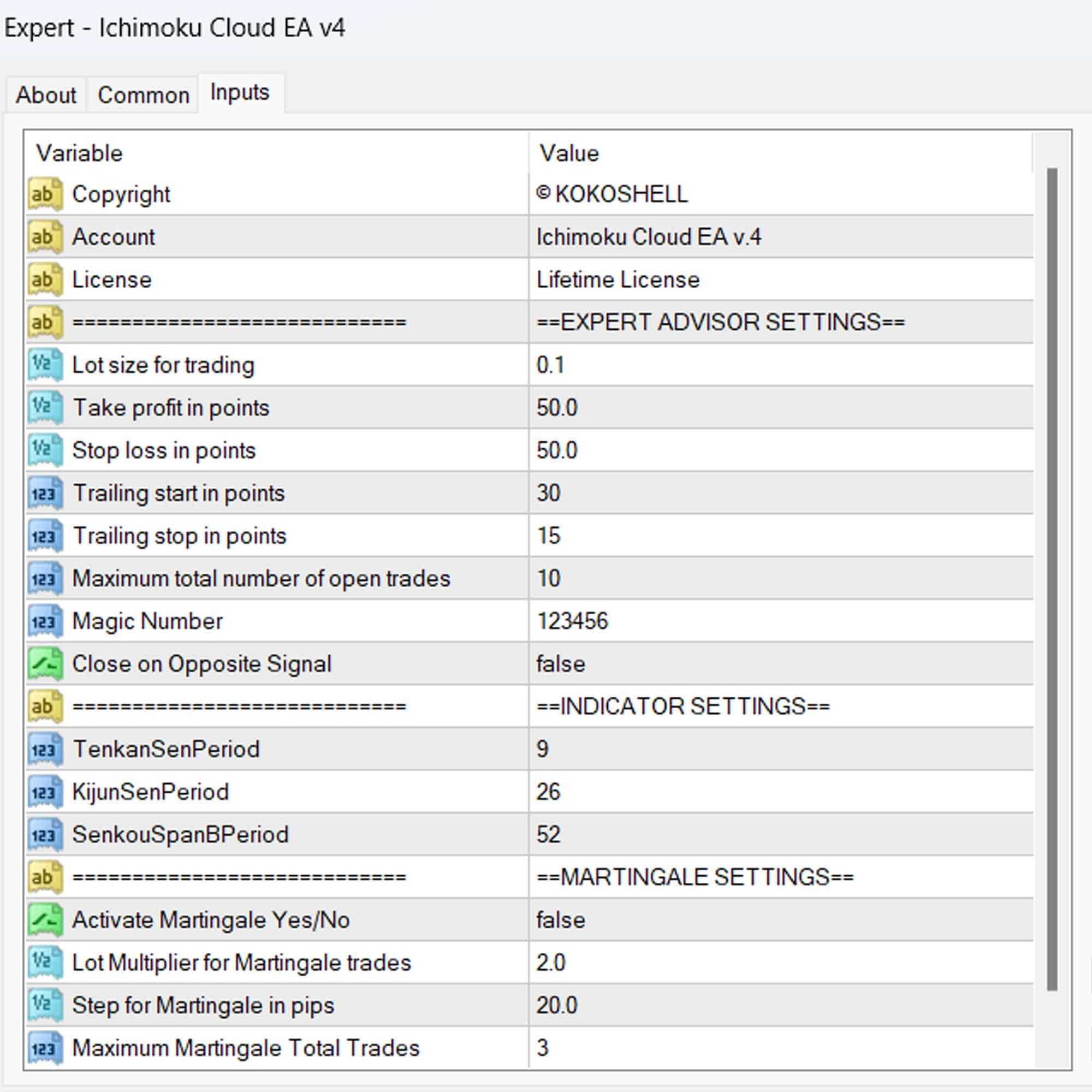



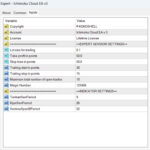
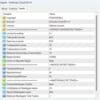

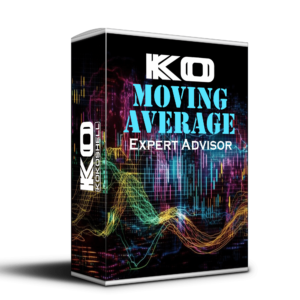
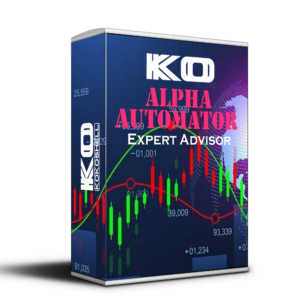
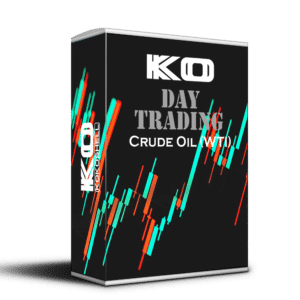

Lucas –
Great EA! Really boosted my trades.
Maria Sanchez –
Useful tool. It improved my trading strategy and accuracy.
Ethan Roberts –
This has been fantastic for my trading. The setup was easy and the results are consistent. Highly recommend it.
Isabella –
It’s a good product, but I found it a bit difficult to understand at first. Needs better instructions.
Alexander Smith –
Solid performance overall. Helps to identify trends effectively, but I wish it had more flexibility.
Christopher Taylor –
I can’t believe how much my trading has improved since using this advisor. The setup was incredibly easy, and the profits started coming in right away. The strategy it uses is brilliant, and the risk management features give me peace of mind. This is a fantastic tool for any serious trader!