Unleash Your Trading Potential with Forex Fortune EA
Experience the future of automated trading with the Forex Fortune EA (Expert Advisor) for Metatrader 4 (MT4). Notably, designed to enhance your trading efficiency and profitability, this Expert Advisor leverages advanced technical indicators to execute precise trades automatically. Moreover, whether you’re an experienced trader or just starting out, Forex Fortune Expert Advisor offers a powerful tool to help you achieve consistent success in the forex market.
How It Works: Advanced Indicators for Smart Trading
Forex Fortune EA utilizes the Bulls Power and Moving Average (MA) indicators to identify high-probability trading opportunities. By analyzing these indicators, the EA generates buy and sell signals based on market momentum and trend direction. Specifically, when Bulls Power indicates increasing buying strength and MA confirms an uptrend, a buy order is executed.
Conversely, a sell order is triggered when Bulls Power shows declining buying strength and MA confirms a downtrend. Additionally, this dual-indicator approach ensures reliable and timely trade executions.
Key Features: Cutting-Edge Tools for Maximum Profitability
- Precision Signal Generation: Combines Bulls Power and Moving Average indicators for accurate buy and sell signals.
- Customizable Settings: Tailor the EA to your trading preferences with adjustable lot size, take profit, stop loss, and trailing stops.
- Martingale Strategy: Optionally, this feature increases trade sizes after losses, aiming to recover and enhance profitability.
- Automated Execution: Conducts trades automatically based on predefined criteria, thereby reducing manual intervention and errors.
- Robust Risk Management: Implements comprehensive risk management tools to protect your investments and minimize losses.
- Lifetime License: Enjoy continuous access and updates with a one-time purchase, ensuring long-term value.
Why Choose Forex Fortune EA: Your Path to Consistent Success
Forex Fortune EA stands out for its ability to combine the strengths of Bulls Power and Moving Average indicators, providing a powerful and reliable trading solution. Additionally, its advanced customization options allow you to fine-tune your strategy.
Moreover, the automated execution ensures timely and efficient trades. Furthermore, the inclusion of a Martingale strategy offers an added advantage, potentially increasing profitability. By choosing Forex Fortune MT4 Expert Advisor, you gain a competitive edge, achieving consistent and enhanced trading results.
Transform Your Trading with Forex Fortune EA
Take your trading to the next level with the KOKOSHELL Forex Fortune EA for Metatrader 4. Consequently, this Expert Advisor delivers a comprehensive, automated trading solution, leveraging the proven effectiveness of Bulls Power and Moving Average indicators.
Moreover, with robust customization, risk management, and an optional Martingale strategy, Forex Fortune Expert Advisor for Metatrader 4 is designed to optimize your trading performance. Therefore, maximize your trading potential and achieve consistent success with Forex Fortune EA.

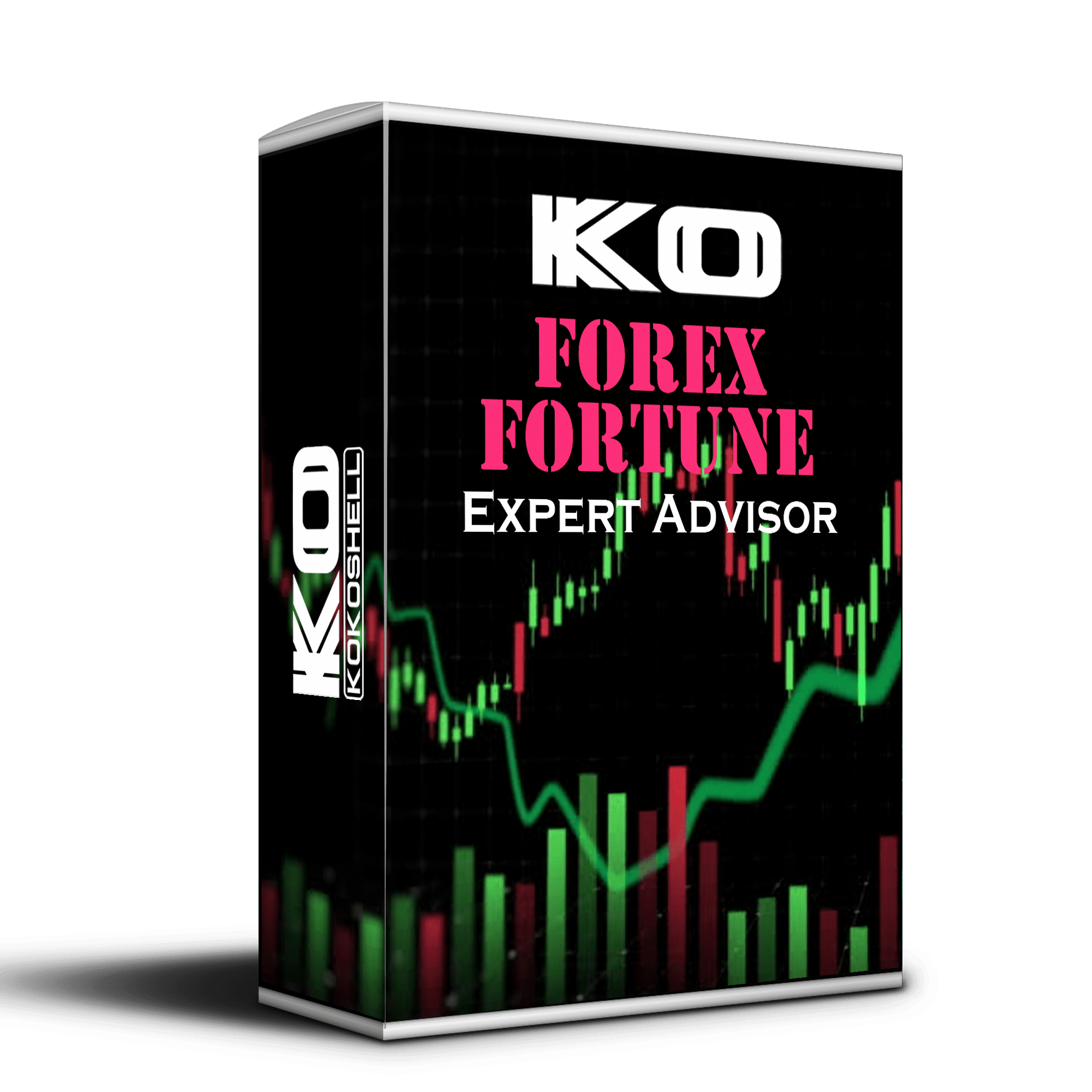
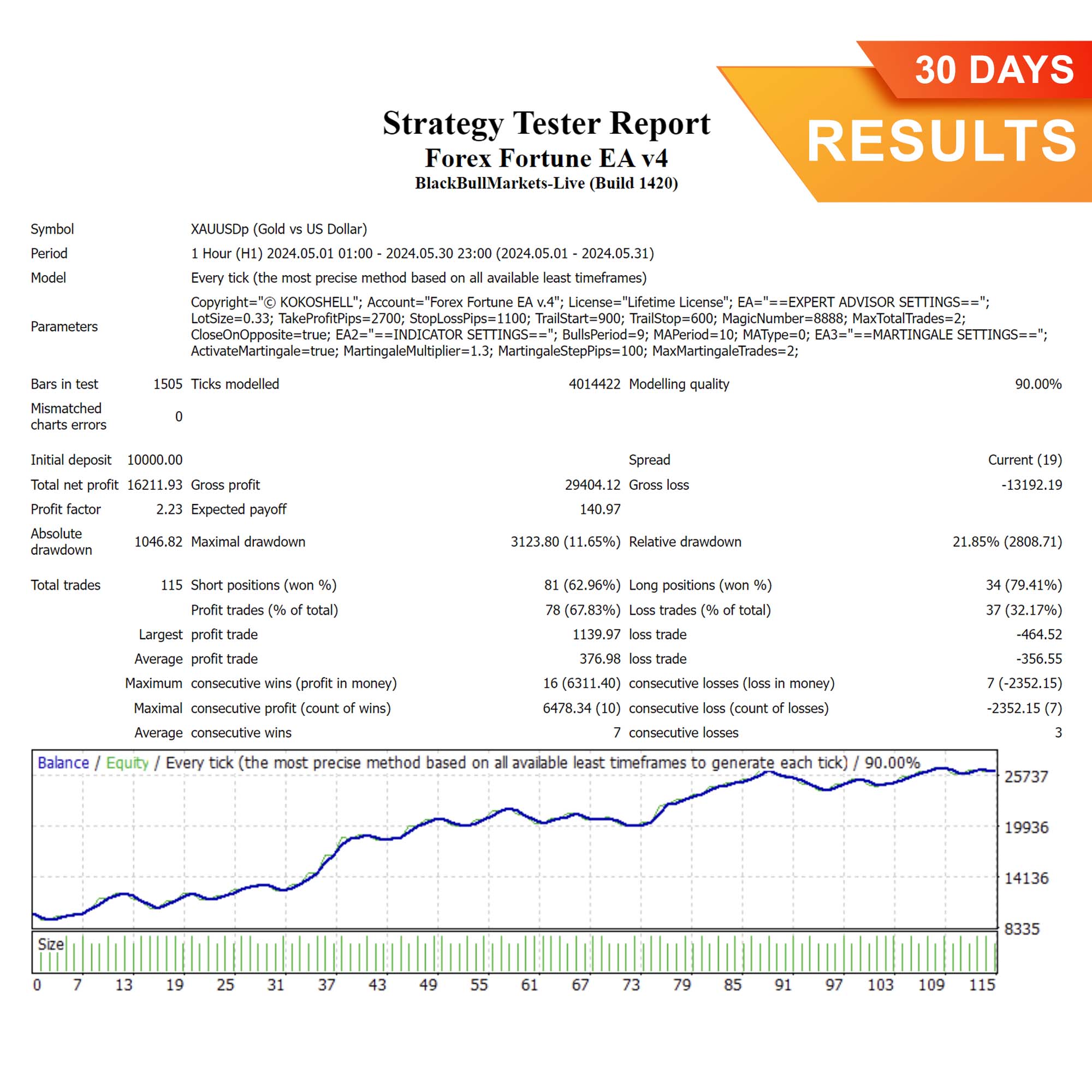
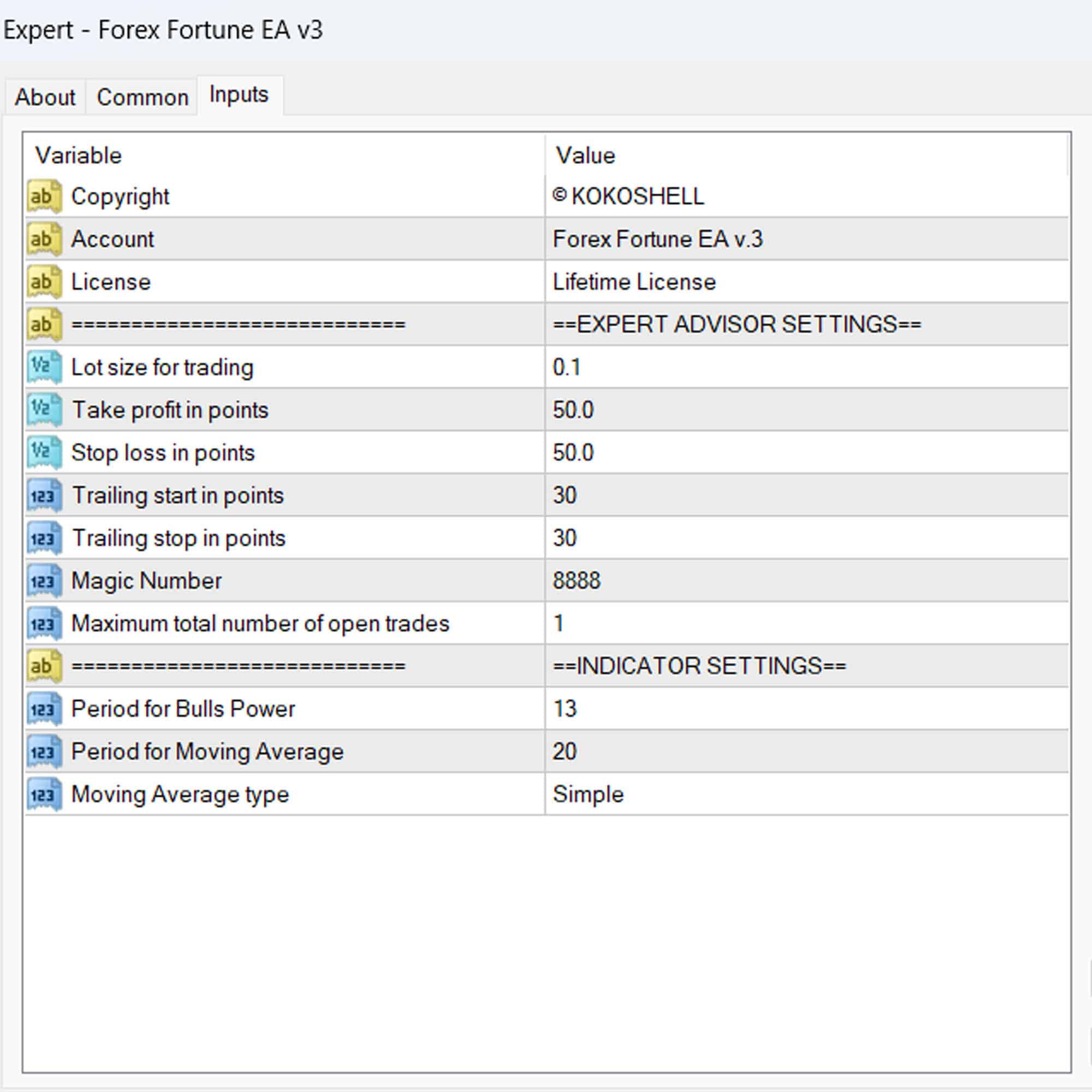
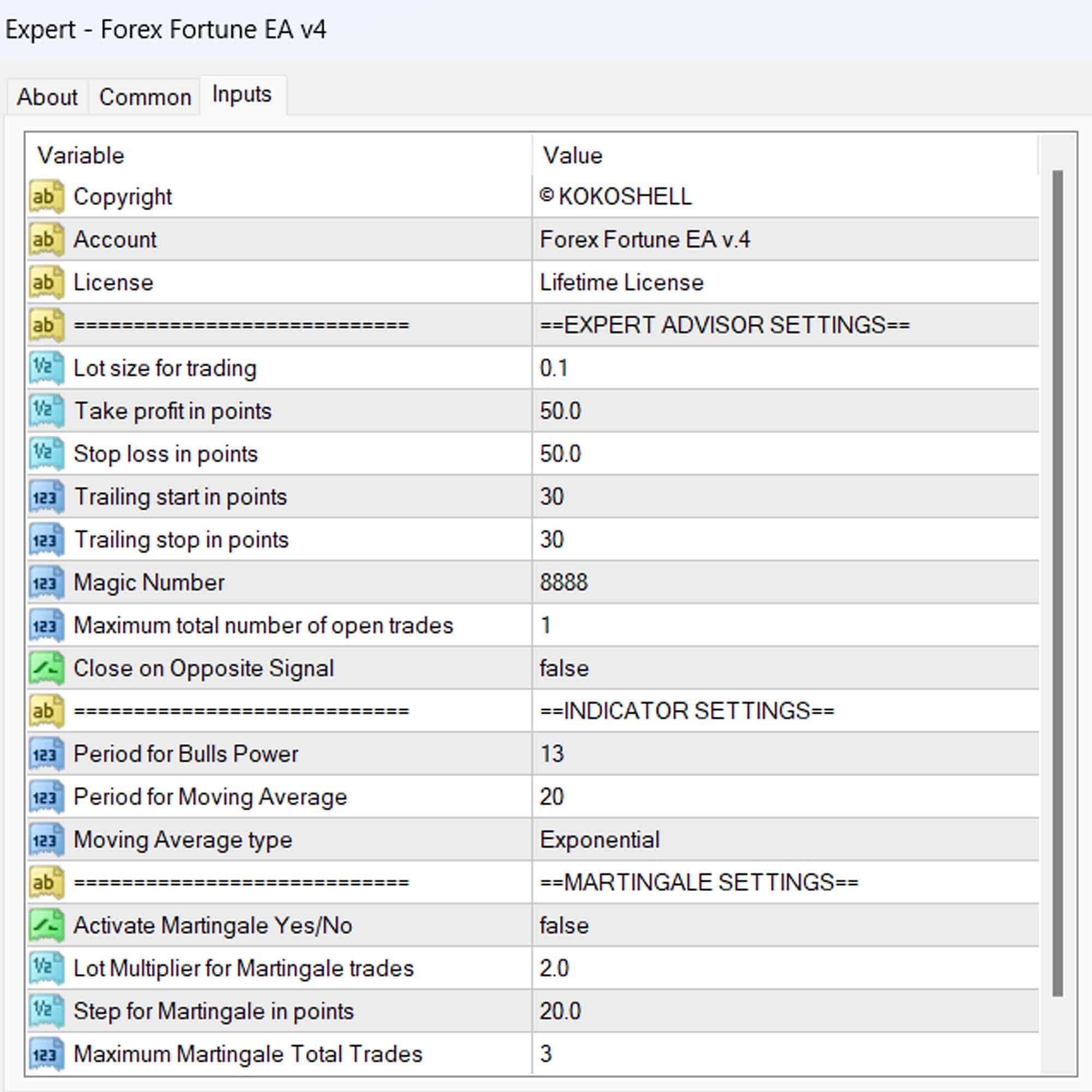



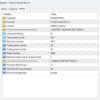
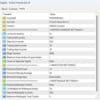

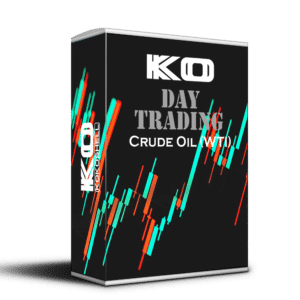
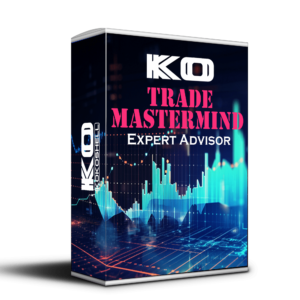
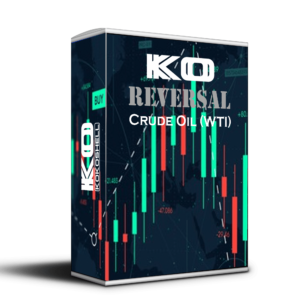

Ethan Carter –
Forex Fortune EA transformed my trading. Consistent profits and better decision-making.
Olivia Lee –
Very effective tool, improved my trading strategy. Worth the investment.
Liam Wilson –
Fantastic results! My trades are now more accurate and profitable.
Emma Davis –
Helpful EA for refining strategies. It takes some time to master but pays off.
Lucas Brown –
My trading performance has improved drastically. Highly recommend this EA.
Ava Thompson –
Great tool for consistent trades. Some features could be more intuitive, but overall effective.
Noah Roberts –
Outstanding EA! My trading success has increased significantly since I started using it.
Michael Garcia –
This trading advisor is absolutely fantastic! The easy setup and user-friendly interface made it accessible right away. The profits I’ve seen are remarkable, and the risk management is top-notch. It’s clear that a lot of thought went into its strategy. Highly recommend this for anyone looking to boost their trading success.