Elevate Your Trading Strategy with Envelopes EA
Unlock the full potential of your trading strategy with the Envelopes EA (Expert Advisor) for MT4 (Metatrader 4) by KOKOSHELL. Consequently, this expert advisor (EA) optimizes your trading decisions using the powerful Envelopes indicator. Whether you are a beginner or an experienced trader, Envelopes MT4 Expert Advisor offers features to enhance your trading efficiency and performance.
How It Works: Leveraging Envelopes for Automated Trading
Envelopes EA operates by analyzing market conditions using the Envelopes indicator, creating bands above and below a moving average. Specifically, the EA opens sell orders when the price crosses above the upper envelope, which indicates overbought conditions.
Conversely, it opens buy orders when the price crosses below the lower envelope, suggesting oversold conditions. Additionally, the Metatrader 4 EA’s functionality is enhanced by customizable parameters. These allow you to set your preferred lot size, take profit, stop loss, and trailing stop values. Furthermore, you can activate an optional Martingale strategy to increase lot sizes after losses, aiming to recover losses and secure profits efficiently.
Key Features
- Envelopes Indicator Strategy: Utilizes the Envelopes indicator to detect and capitalize on overbought and oversold market conditions.
- Customizable Settings: Adjust parameters such as lot size, take profit, stop loss, and trailing stops to suit your trading style and risk tolerance.
- Martingale System: An optional feature that increases lot sizes after losses to enhance recovery and profitability.
- Robust Risk Management: Features include maximum total trades, trailing stops, and a close-on-opposite-signal function to manage risk effectively.
- Fully Automated Trading: Executes trades automatically based on predefined settings, reducing the need for manual intervention and minimizing emotional decision-making.
Why Choose Envelopes EA?
Envelopes EA stands out for its reliability, flexibility, and performance. It accommodates a wide range of trading styles, from conservative to aggressive. Moreover, the EA’s user-friendly interface and advanced features enable traders to maximize their trading potential. By leveraging the Envelopes indicator, Envelopes EA provides accurate market analysis and timely trade execution, leading to consistent results.
Therefore, choosing Envelopes Expert Advisor for Metatrader 4 gives you a competitive edge in the forex market, ensuring you can capitalize on market opportunities effectively.
Achieve Consistent Success with Envelopes Expert Advisor
Transform your trading experience with Envelopes EA by KOKOSHELL. This expert advisor integrates advanced technical indicators and customizable strategies, empowering you to make informed and profitable trades. Consequently, with Envelopes Expert Advisor, you can optimize your trading strategy, manage risk effectively, and achieve consistent success in the forex market.

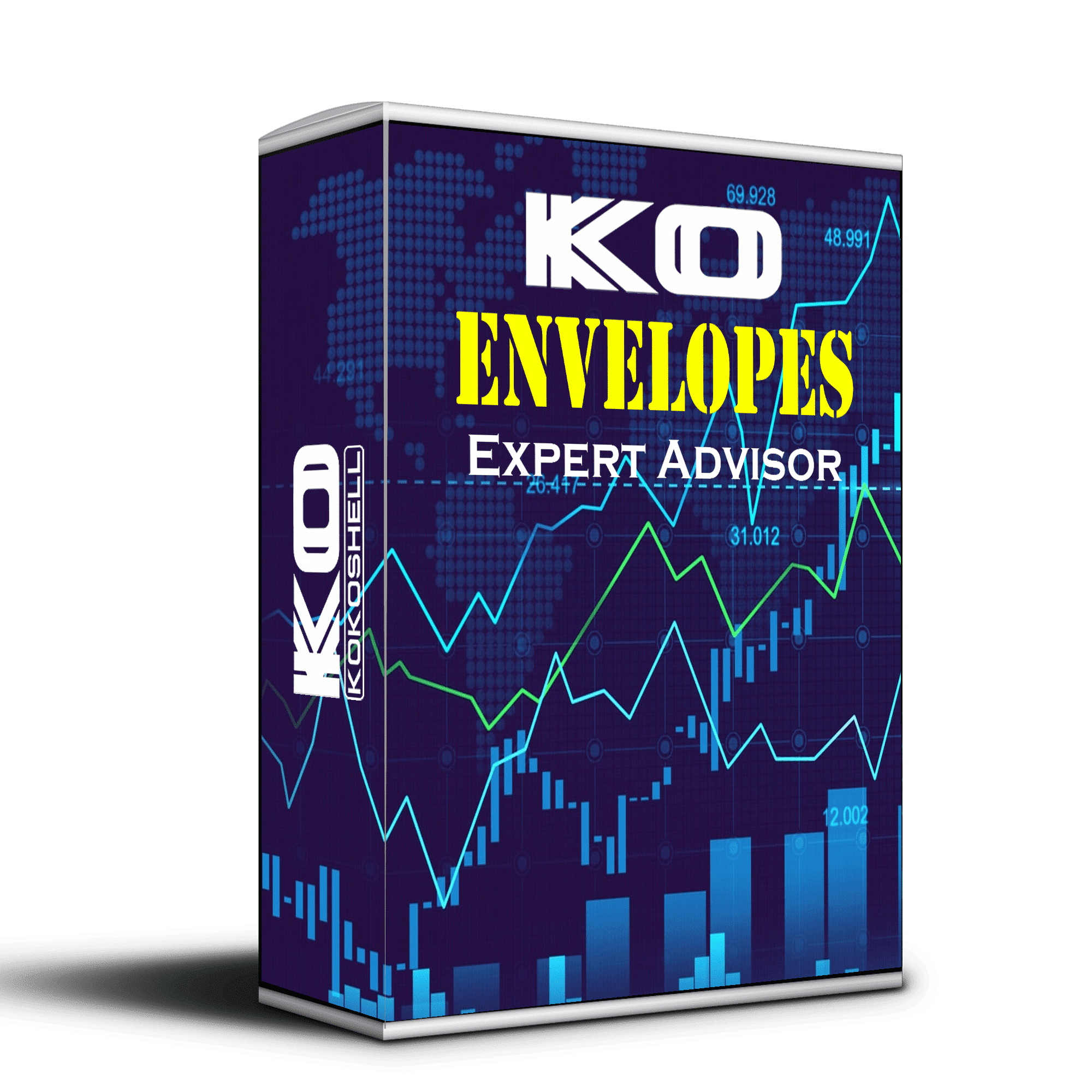
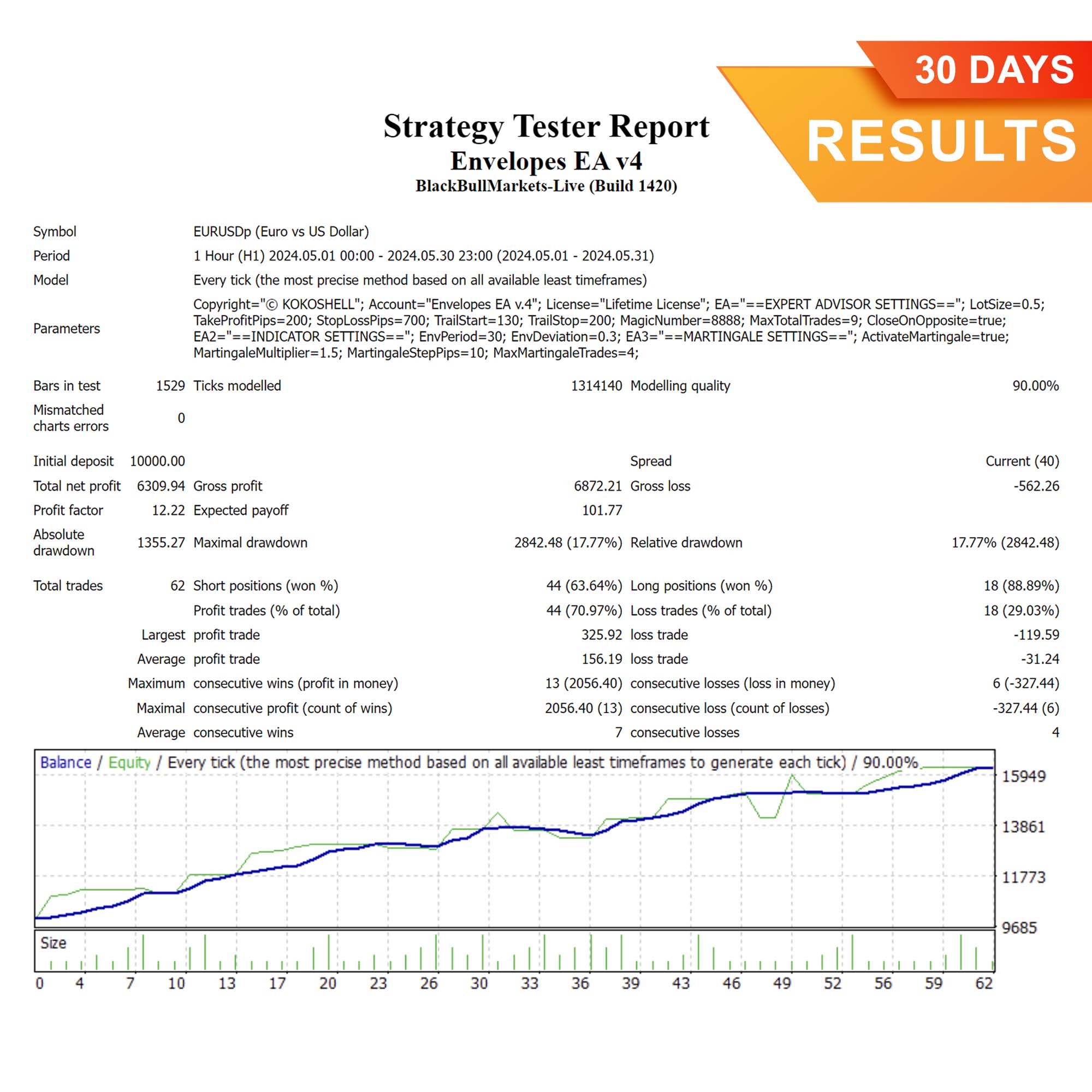
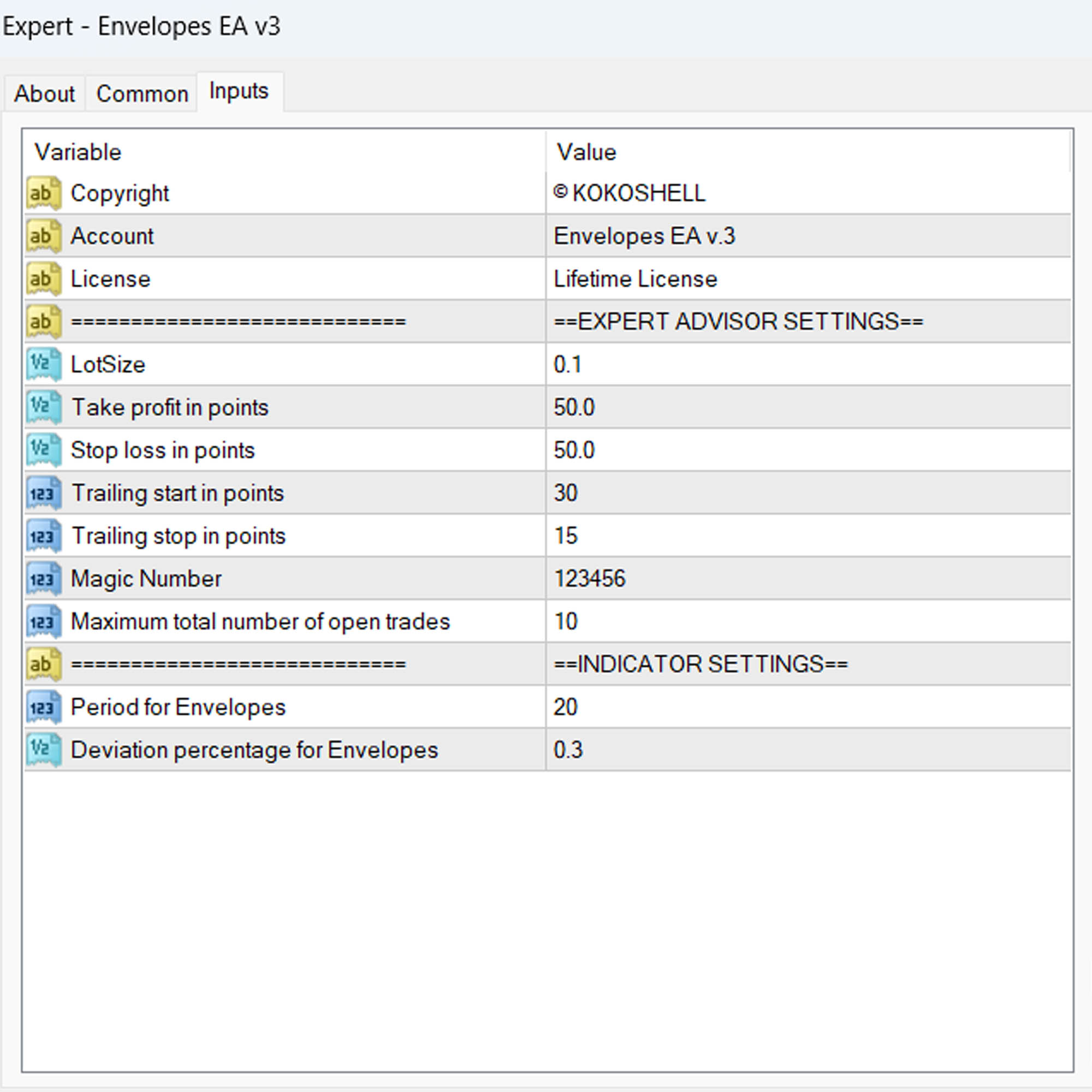
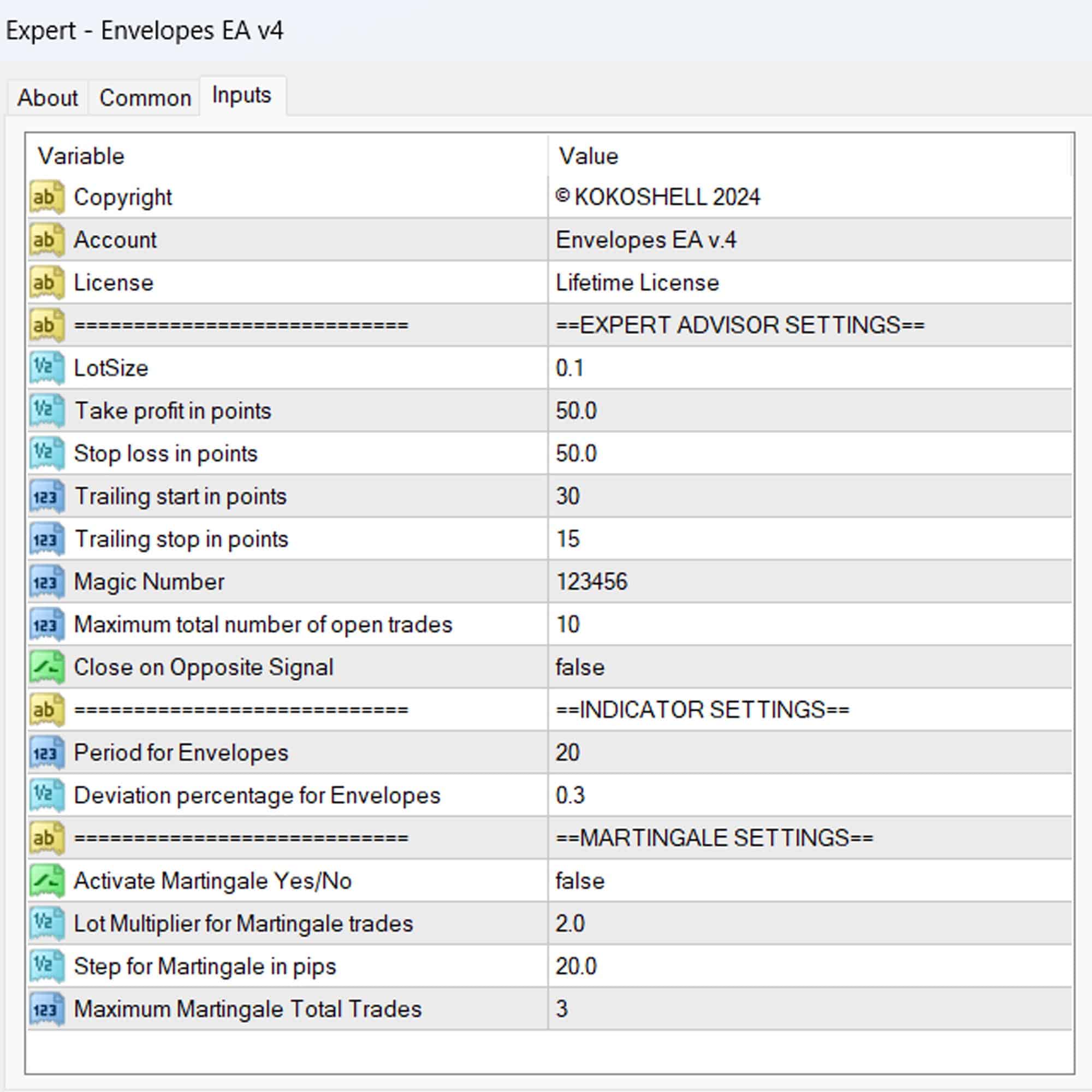



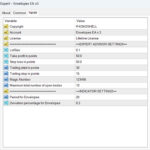
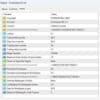

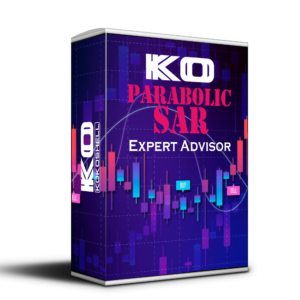

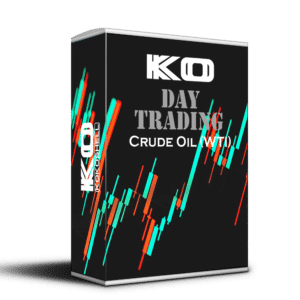

Emma Davis –
Excellent tool! Improved my trades.
Lucas Martin –
Helpful EA, boosted my trading performance.
Sofia Hernandez –
This has been a game-changer for my trading. It’s accurate, reliable, and easy to use. Highly recommend it.
Liam Thompson –
Decent product but needs more customization options and better documentation.
Isabella Rossi –
Fantastic EA! My trading efficiency has improved significantly. Easy to set up and reliable.
Ethan White –
Good performance overall. Helps me stay on top of trends, but could use more flexibility.
Richard Martinez –
Using this trading advisor has been a game-changer for me. The easy setup and user-friendly interface made getting started a breeze. I’ve seen substantial profits, and the risk management features have kept my investments secure. The strategic market insights are incredibly accurate. I highly recommend this to all traders!