Empower Your Trading with Bulls Power EA
The MT4 (Metatrader 4) Bulls Power EA (Expert Advisor) by KOKOSHELL transforms your trading experience. It integrates the robust Bulls Power indicator into your strategy. Moreover, this expert advisor offers an automated solution to identify and capitalize on bullish market trends.
Consequently, it ensures you make the most of every trading opportunity. Whether you’re new to forex trading or a seasoned professional, Bulls Power EA equips you with the tools necessary for achieving consistent profitability.
How It Works: Automated Trading Using Bulls Power
Bulls Power EA leverages the Bulls Power indicator, a powerful tool that measures bullish market movements. The EA monitors the Bulls Power values and makes trading decisions based on these readings. When the indicator shows increasing bullish power above zero, the EA opens buy orders. This signals strong upward momentum. Conversely, it opens sell orders when the bullish power decreases, indicating a potential reversal or downtrend.
Furthermore, the EA includes a range of customizable settings. You can tailor its operation to your specific trading style. For example, you can adjust the lot size, take profit, stop loss, and trailing stop values to match your risk tolerance and goals. Additionally, for those seeking a more aggressive strategy, you can activate the optional Martingale feature. This increases lot sizes after losses to enhance recovery and profitability.
Key Features
- Bulls Power Strategy: Utilizes the Bulls Power indicator to provide accurate market analysis and identify strong bullish trends.
- Customizable Parameters: Flexible settings for lot size, take profit, stop loss, and trailing stops allow you to optimize your trading strategy.
- Martingale System: Optional Martingale strategy increases lot sizes after losses, designed to recover losses and achieve profits more quickly.
- Comprehensive Risk Management: Settings include maximum total trades, trailing stops, and close-on-opposite-signal functionality to manage risk effectively.
- Automated Trading: Executes trades automatically based on predefined settings, minimizing manual intervention and reducing emotional trading decisions.
Why Choose Bulls Power EA?
Bulls Power EA offers reliability, flexibility, and performance. Designed to cater to various trading styles, this EA helps traders maximize their potential with accurate and timely trading signals. Moreover, the user-friendly interface makes it easy to set up and customize. Additionally, the advanced features ensure you have the tools needed to succeed in the forex market.
Therefore, by choosing Bulls Power MT4 Expert Advisor, you gain a significant advantage. Ultimately, you can effectively capitalize on strong bullish trends and achieve consistent trading success.
Optimize Your Trading with Our EA
The Bulls Power EA by KOKOSHELL is an indispensable tool for traders looking to enhance their strategy. By integrating the Bulls Power indicator and offering a range of customizable features, this expert advisor enables you to make informed and profitable trades. Consequently, with Bulls Power Expert Advisor for Metatrader 4, you can optimize your trading approach, manage risks effectively, and achieve consistent success in the forex market.

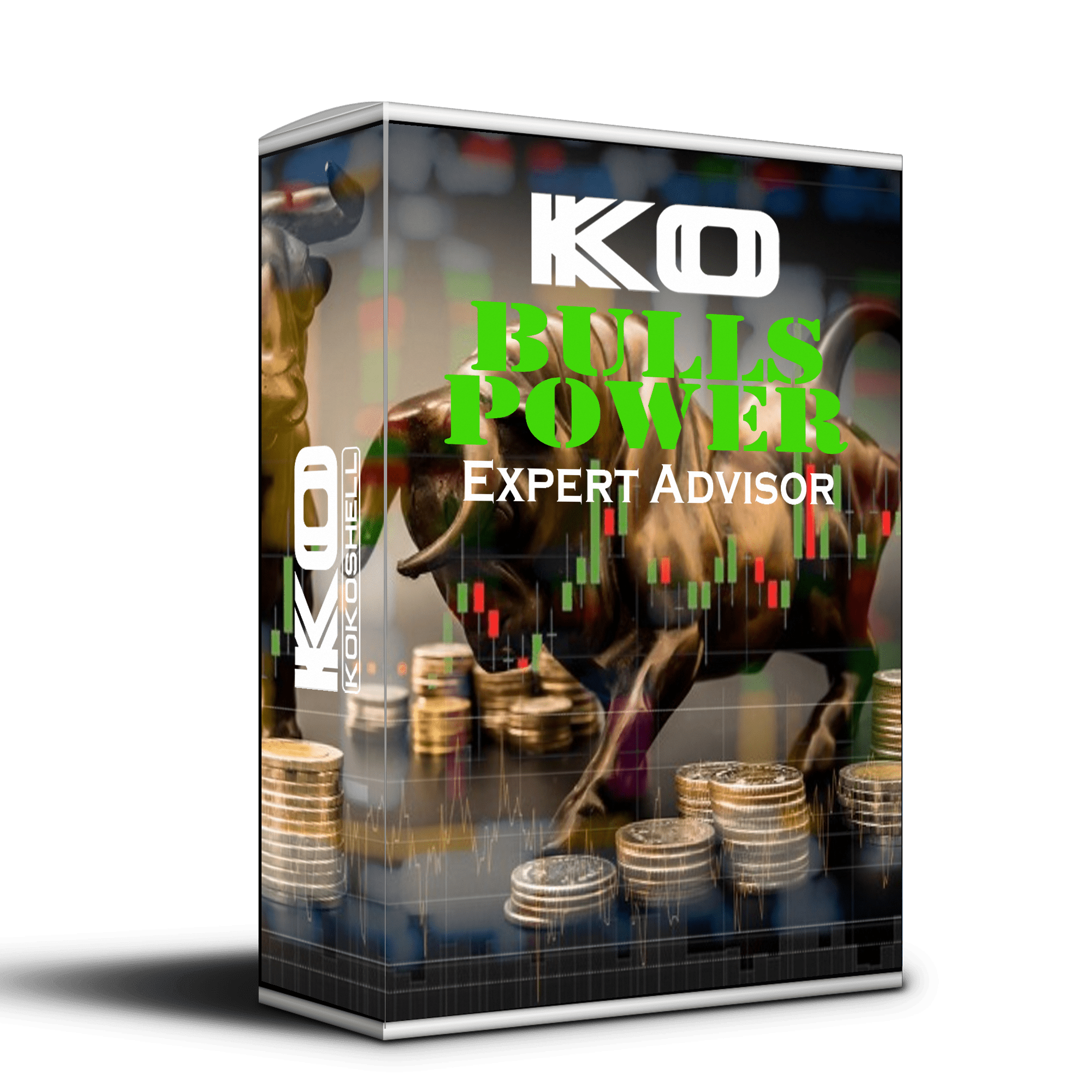
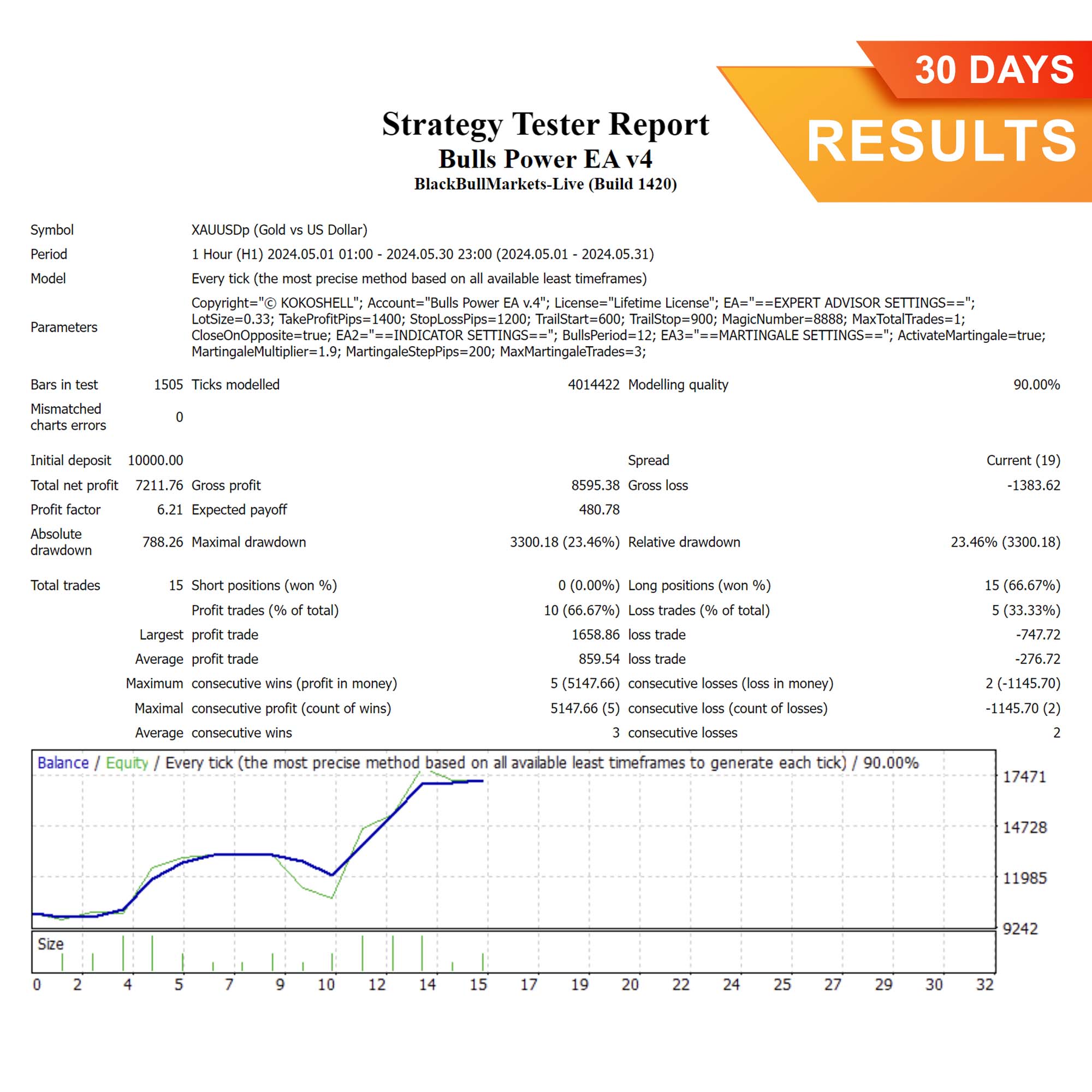
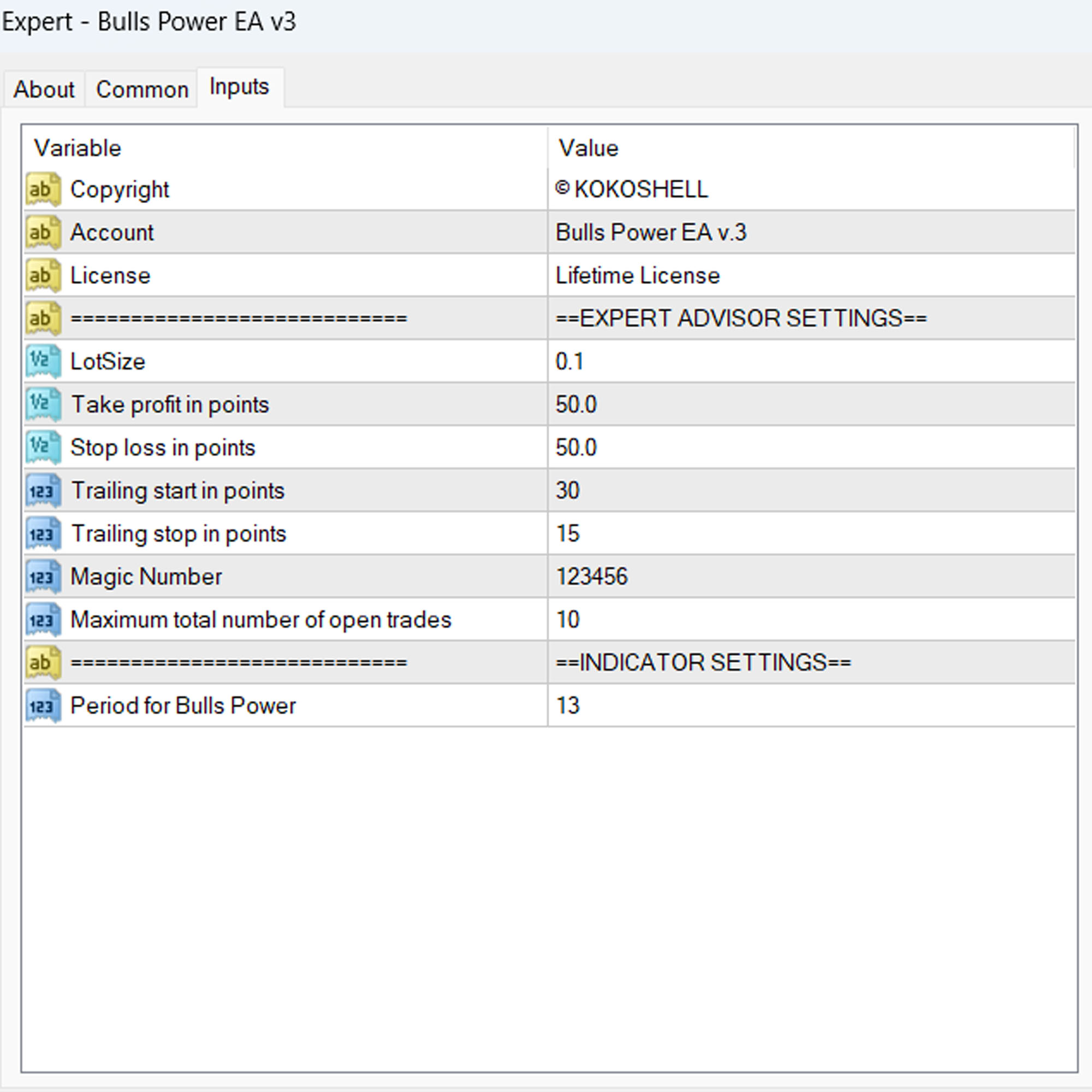
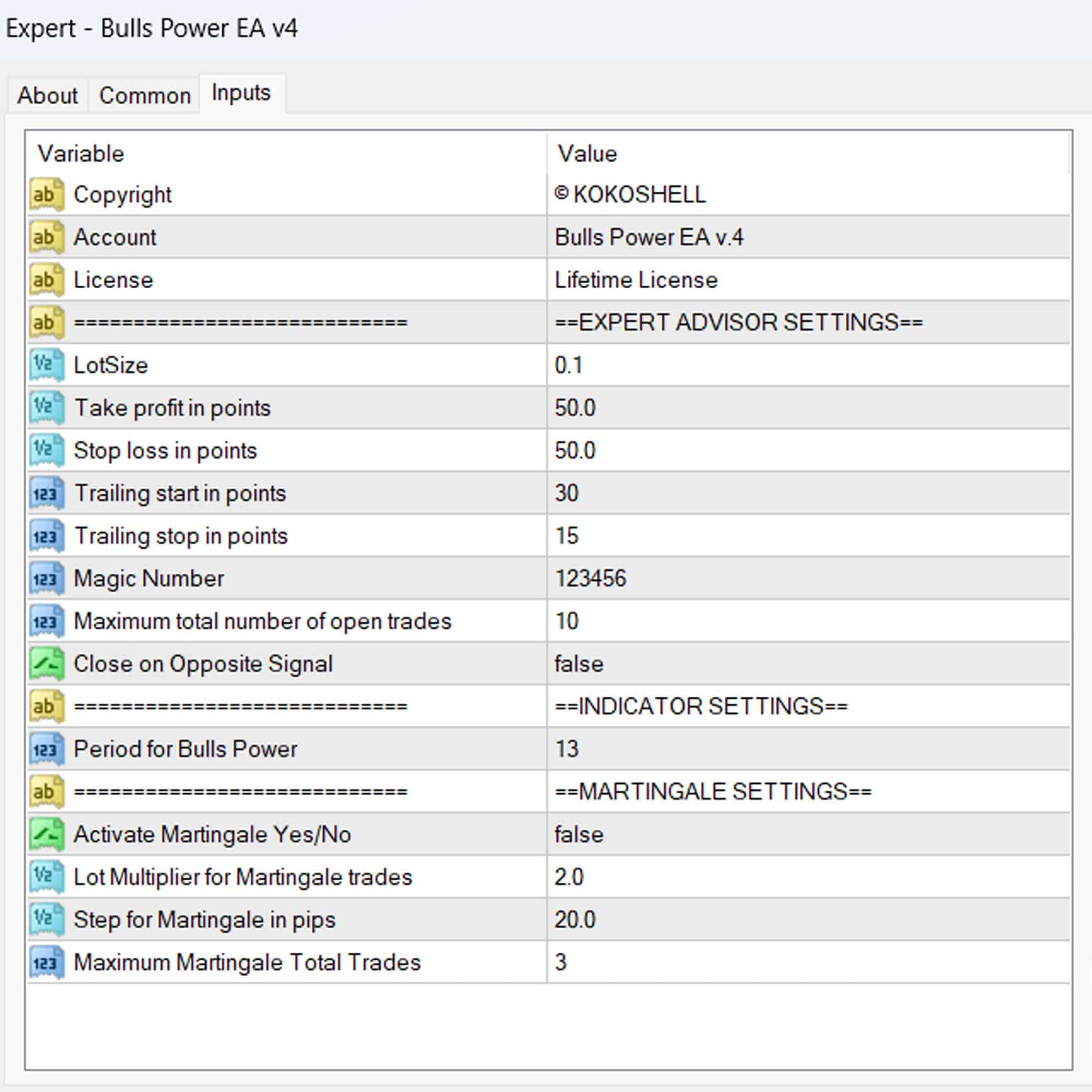



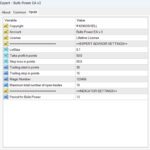
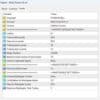

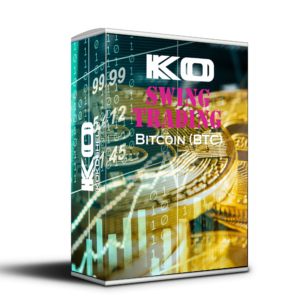



Isabella Rossi –
Good performance overall, but needs more flexibility.
Ethan White –
Excellent tool for identifying market trends.
Mia Wilson –
Solid EA, helped me stay consistent.
Carlos Sanchez –
Works okay, but the UI could be better.
Oliver Clark –
Highly recommended!!!
Ava Thompson –
Good tool, but takes time to master.
Benjamin Moore –
Amazing EA! Easy to use and very effective.
Emma Roberts –
Improved my trades, but needs more features.
John Brown –
Since I started using this trading advisor, my profits have gone through the roof. It’s incredibly easy to set up and use, and the strategic insights it provides are invaluable. The risk management is top-notch, giving me peace of mind with every trade. This is a must-have tool for any serious trader!