Optimize Your Trading with Auto Insert SL and TPs EA
Boost your trading efficiency with the Auto Insert SL and TPs EA (Expert Advisor) for MT4 (Metatrader 4). This powerful expert advisor automatically sets stop-loss (SL) and take-profit (TP) levels for any open trades. Additionally, it provides an optional auto trailing stop feature. Moreover, it is ideal for scalpers and intraday traders.
Consequently, this EA ensures you never miss out on profit opportunities while safeguarding your investments with automated risk management.
How It Works: Simplifying Your Trading Process
- Automated SL and TP Insertion: The EA automatically inserts SL and TP for all open trades. Therefore, it eliminates the need for manual input. Consequently, this ensures your trades are protected from market volatility right from the start.
- Trailing Stop Mechanism: By default, the Automated Insert SL and TPs EA sets up to four take-profit levels:
- TP1: Moves SL to Break Even.
- TP2: Moves SL to TP1.
- TP3: Moves SL to TP2.
- TP4: Closes the trade at a profit. This dynamic adjustment locks in profits as the trade progresses, ensuring optimal exit points.
- Flexible Application: Apply the Auto Insert SL and TPs EA to a single chart or across multiple charts. Thus, it gives you the flexibility to manage your trading strategy on various instruments simultaneously.
Key Features: Enhance Your Trading Strategy
- Automatic SL and TP Settings
- Automatically sets SL and TP for all open trades.
- Adjusts SL dynamically with the trailing stop feature to lock in profits.
- Trailing Stop Functionality
- Moves SL to Break Even at TP1.
- Moves SL progressively to TP1, TP2, and TP3 at subsequent take-profit levels.
- Closes the trade at TP4 to secure profits.
- Versatile Application
- Can be applied to a single chart or multiple charts.
- Suitable for scalping and intraday trading.
- User-Friendly Interface
- Easy to set up and configure.
- Minimal intervention required, thus allowing traders to focus on strategy rather than manual adjustments.
Why Choose Auto Insert SL and TPs MT4 EA (Expert Advisor)?
- Maximize Profits: The EA’s trailing stop mechanism ensures you lock in profits at multiple levels, maximizing your returns on each trade.
- Reduce Risk: Automatically setting SL and TP levels minimizes the risk of significant losses, thereby providing a robust risk management framework.
- Save Time: By automating SL and TP settings, the EA saves you time and effort, allowing you to concentrate on identifying new trading opportunities.
- Flexible and Customizable: Adapt the Auto Insert SL and TPs EA to your specific trading needs by applying it to individual or multiple charts, thus ensuring it fits seamlessly into your trading routine.
Secure and Profitable Trading with Auto Insert SL and TPs EA
The Auto Insert SL and TPs Expert Advisor for Metatrader 4 by KOKOSHELL is a game-changer for traders looking to automate their risk management and maximize their trading efficiency. Consequently, with automatic SL and TP insertion, a sophisticated trailing stop mechanism, and flexible application options, this EA is an essential tool for any trader seeking to enhance their profitability and secure their trades.
Furthermore, invest in the Automated Insert SL and TPs EA today and take your trading to the next level. Ultimately, this expert advisor will revolutionize your trading approach.

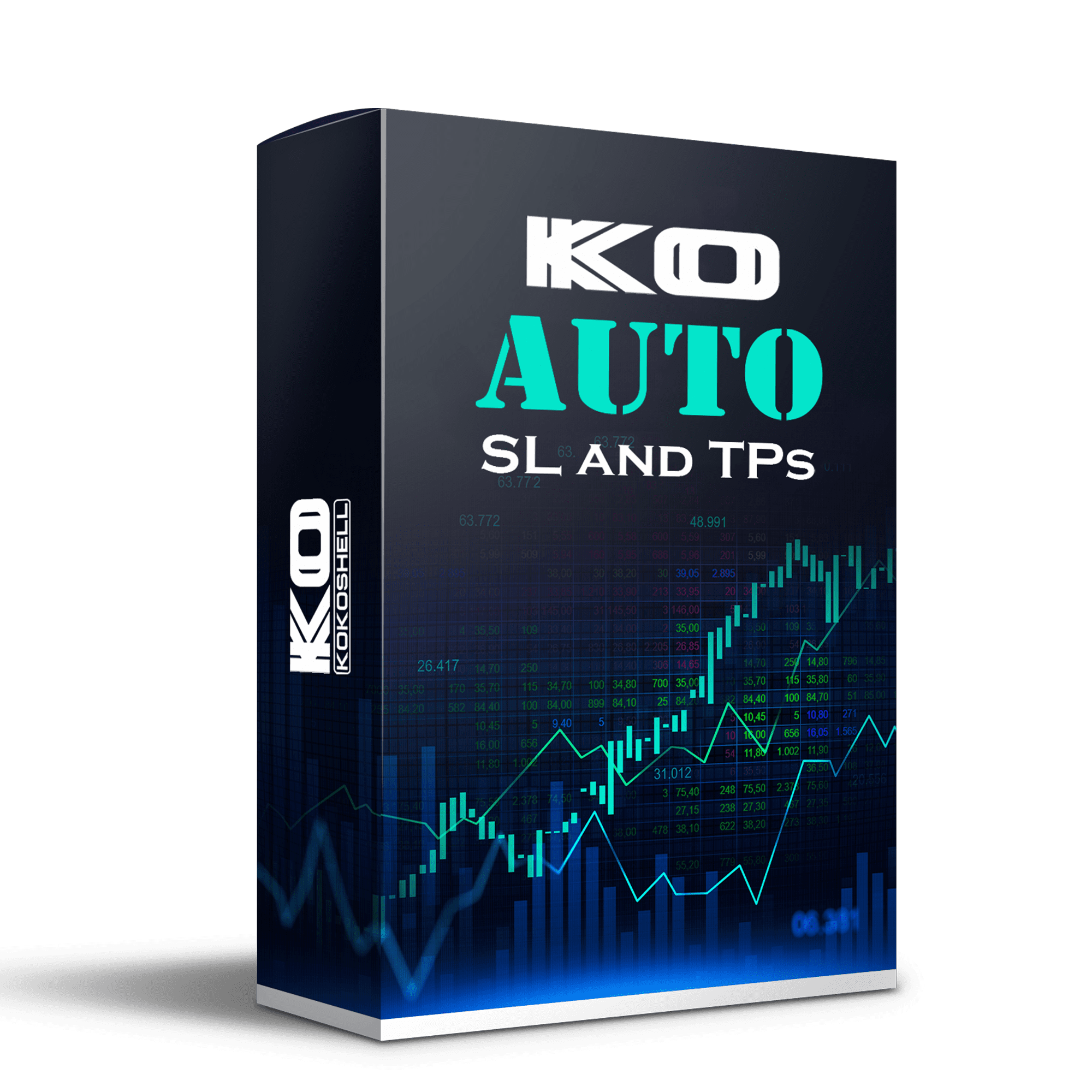

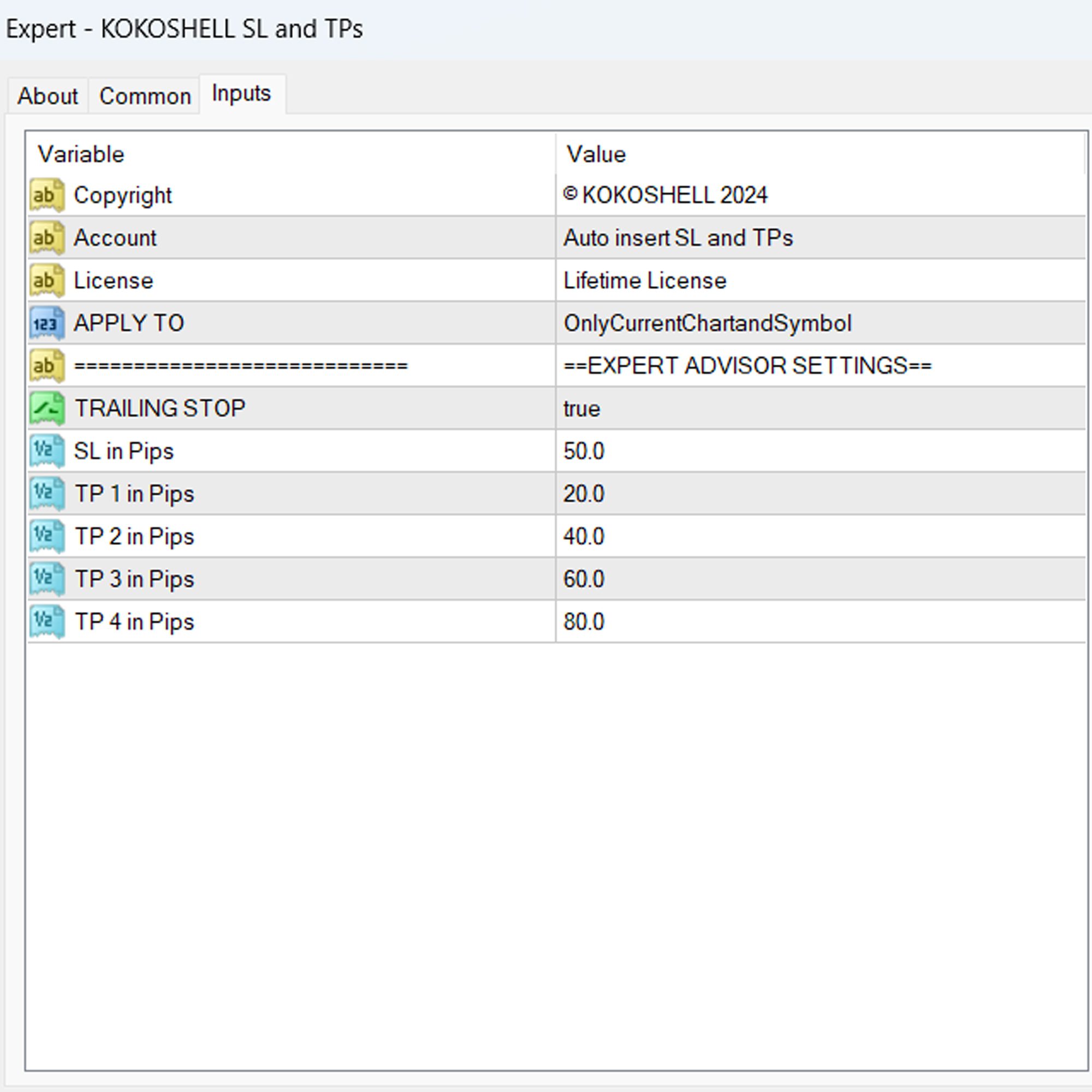


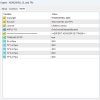
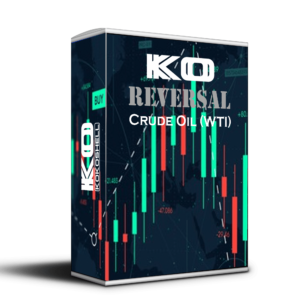



James Miller –
This tool has made my manual trading so much easier. My trades are now more accurate.
Ava Johnson –
Great for managing trades. It has improved my efficiency significantly. Highly recommend.
Lucas Brown –
This tool is a game-changer. I can now focus on strategy without worrying about SL and TP placement.
Emily Wilson –
Very useful for manual trades. It takes some time to get used to, but the results are worth it.
Noah Davis –
Outstanding tool! It has simplified my trading process and improved my results. A must-have for any trader.
Emily Johnson –
The Auto Insert SL and TPs EA has dramatically improved my trading efficiency. Setting it up was a breeze, and I love how it automatically places stop-loss and take-profit levels on all my trades. The dynamic trailing stop feature ensures I lock in profits at multiple stages, reducing risk and maximizing returns. Whether you’re into scalping or intraday trading, this EA is a game-changer. The flexibility to apply it across multiple charts is a huge plus. I highly recommend it to any trader looking to streamline their strategy.
Robert Anderson –
Effortlessly places SL and TP levels, boosting my trading success instantly. A must-have for any trader!