Maximize Your Profits with XAUUSD Swing Trading EA
Introducing XAUUSD Swing Trading EA (Expert Advisor) for MT4 (Metatrader 4), the latest innovation from KOKOSHELL designed to elevate your forex trading experience. This Expert Advisor (EA) harnesses advanced technical indicators and robust algorithms to deliver unparalleled trading performance. Whether you’re a novice trader or an experienced professional, XAUUSD Swing Trading MT4 Expert Advisor provides a seamless, automated solution to help you achieve consistent profits in the XAUUSD market.
How It Works: Intelligent Automation for Optimal Results
XAUUSD Swing Trading Expert Advisor operates by analyzing market conditions using Parabolic SAR, Simple Moving Average (SMA), and Moving Average Convergence Divergence (MACD) indicators. When these indicators align to signal a strong trend, the EA executes buy or sell orders with precision. The Parabolic SAR helps identify trend reversals, while the SMA and MACD provide additional confirmation for trade entries.
Additionally, XAUUSD Swing Trading Expert Advisor incorporates a trailing stop mechanism to secure profits and an optional Martingale strategy to manage and recover from losses.
Key Features: Advanced Tools for Superior Trading
Discover the robust features of the XAUUSD Swing Trading EA designed to elevate your trading strategy:
- Precision Entry Signals: Utilizes Parabolic SAR, SMA, and MACD indicators for accurate buy and sell signals. Consequently, it ensures timely trade executions.
- Dynamic Trailing Stops: Adjusts stop-loss levels as the trade moves in your favor, securing profits effectively. Therefore, it helps maximize gains.
- Martingale Strategy: Optional feature to multiply lot sizes on losing trades, aiming to recover losses quickly. Furthermore, it enhances recovery potential.
- Customizable Settings: Tailor parameters like lot size, take profit, stop loss, and more to fit your trading style. Additionally, you can adjust settings as market conditions change.
- Risk Management: Limits the maximum number of open trades and manages risk with intelligent stop-loss strategies. Consequently, it protects your investments.
- Lifetime License: One-time purchase with lifetime access and updates. This feature provides long-term value.
Why Choose XAUUSD Swing Trading EA: Enhance Your Trading Strategy
XAUUSD Swing Trading EA for Metatrader 4 stands out due to its robust and reliable performance. By leveraging the power of Parabolic SAR, SMA, and MACD indicators, it identifies trading opportunities that other strategies might miss. Its customizable settings allow you to tailor the EA to your specific needs, whether you’re looking for aggressive growth or steady, conservative gains.
The optional Martingale strategy adds an extra layer of potential profitability, making it a versatile tool in any trader’s arsenal.
Elevate Your Trading with XAUUSD Swing Trading Expert Advisor
Incorporate XAUUSD Swing Trading EA into your trading strategy and experience the benefits of automated, precise, and profitable trading. With its advanced features and robust risk management, this expert advisor is designed to help you achieve consistent trading success. Furthermore, don’t miss out on the opportunity to elevate your trading game—try XAUUSD Swing Trading Expert Advisor for Metatrader 4 by KOKOSHELL today.

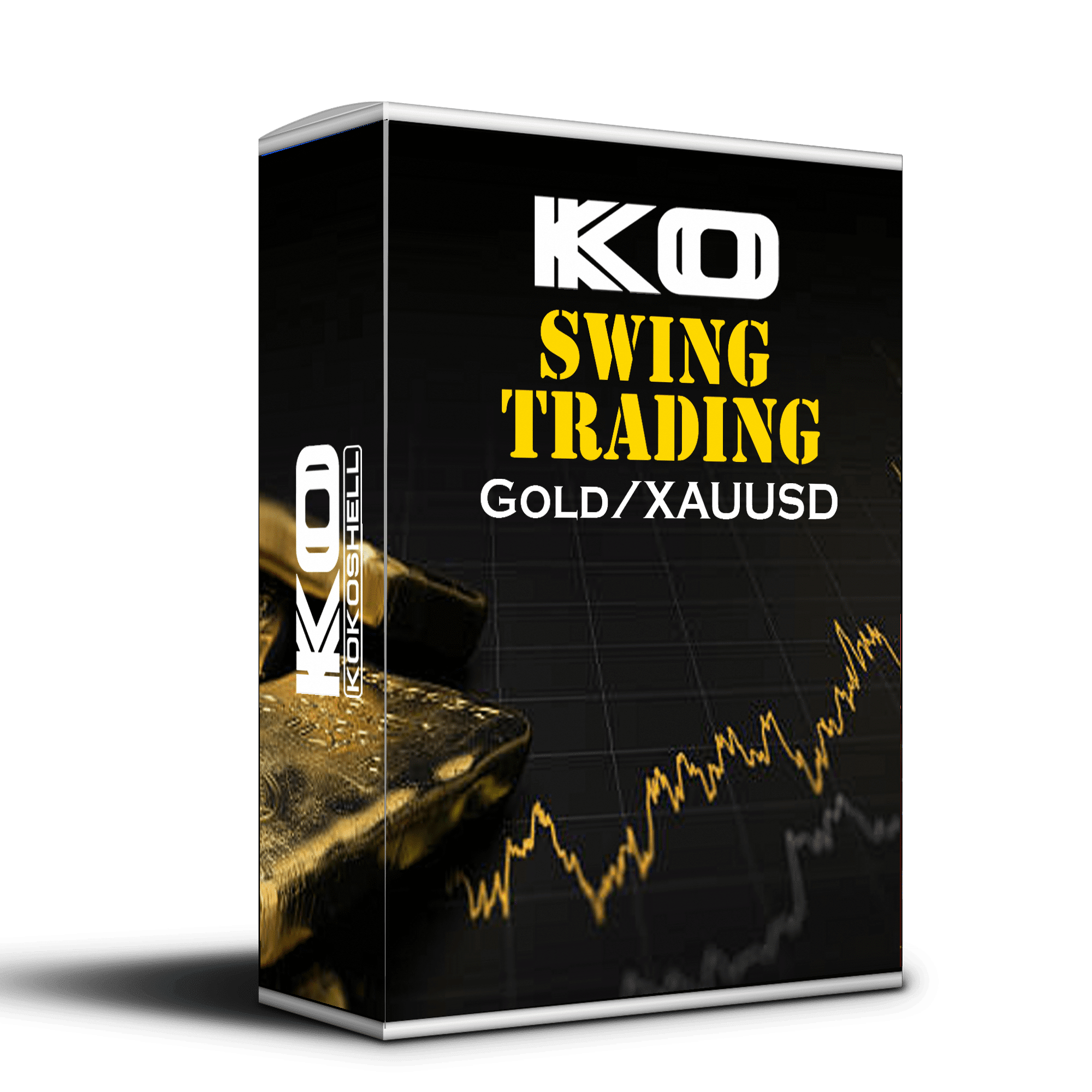
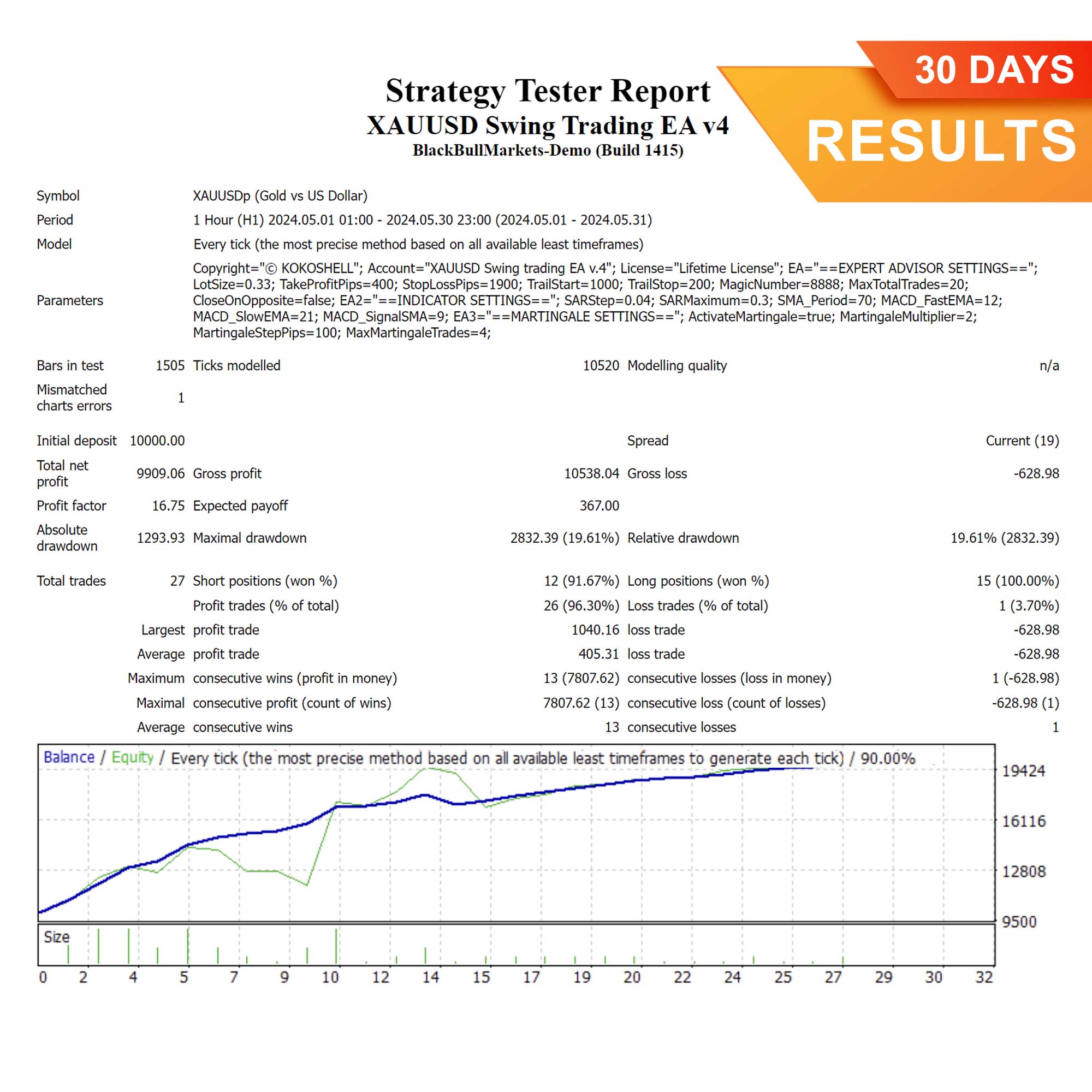
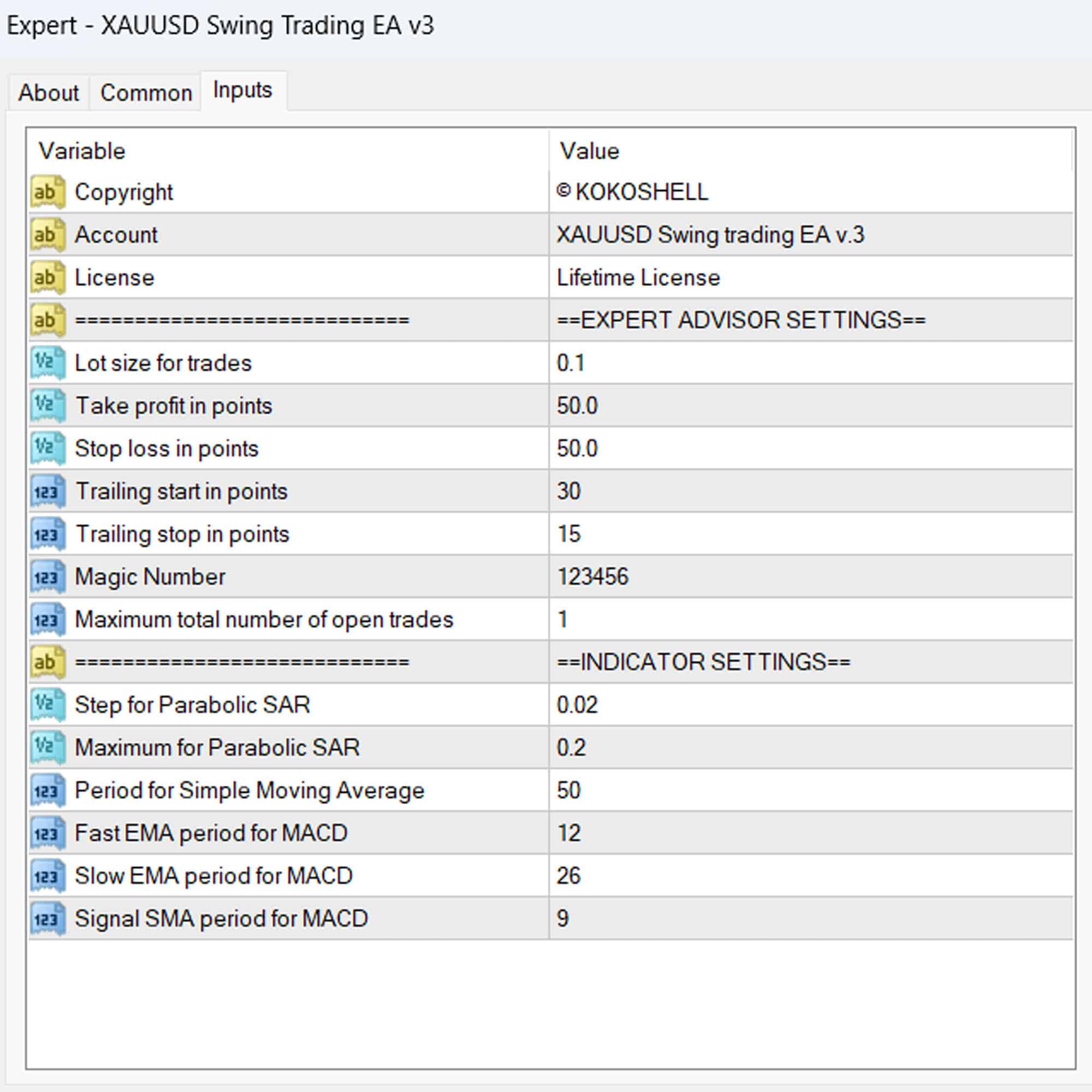
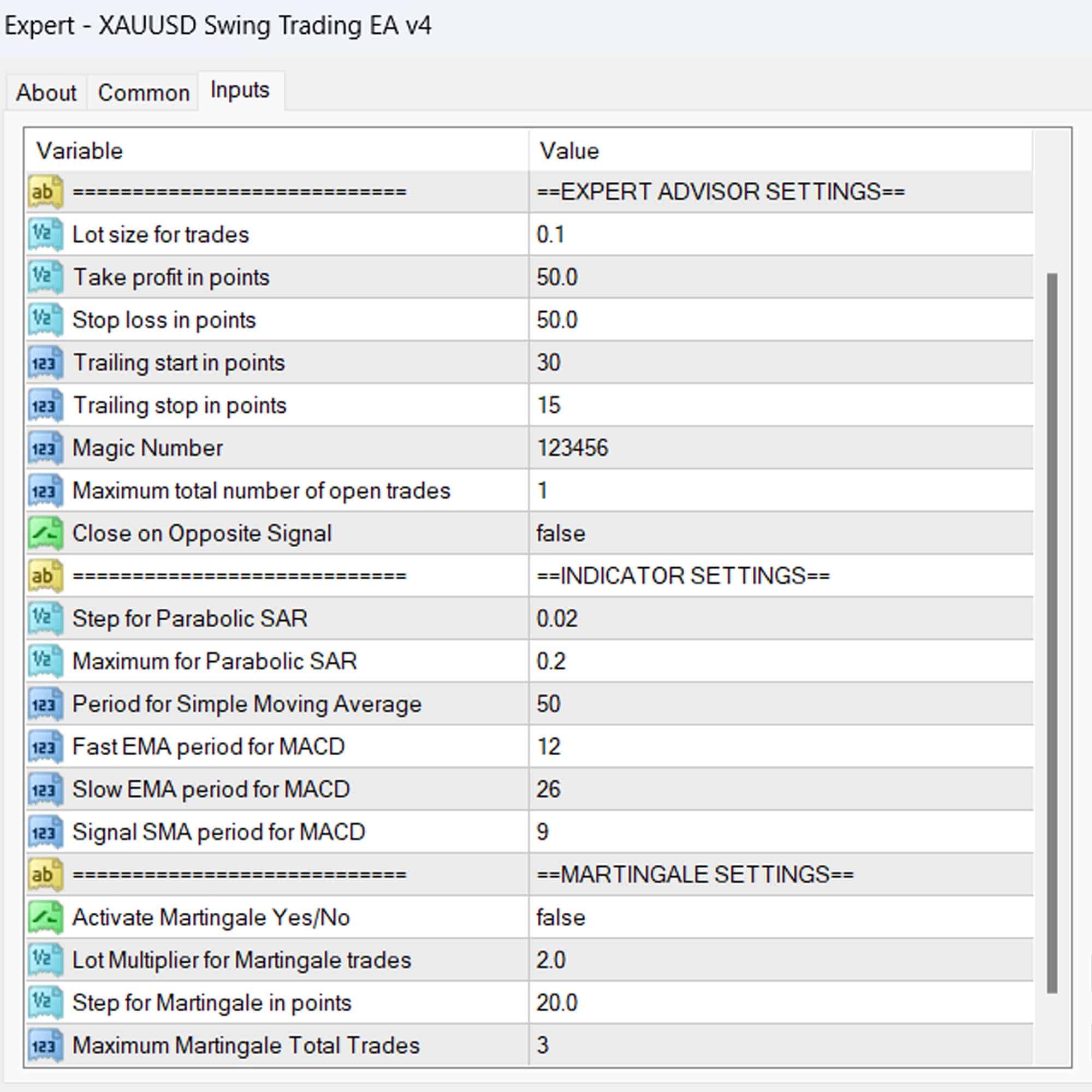


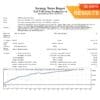
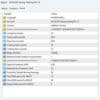
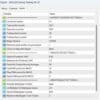



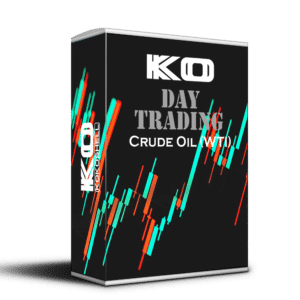

Angela –
Consistent gains every week. This is a game-changer!
Carlos Martinez –
Excellent swing trading EA! The strategy and risk management are top-notch. Highly recommended for serious traders.
Peter –
Good results, but needs more input parameters. Still a valuable tool for the price.
Hannah Smith –
Outstanding tool! My trading has become more profitable and less stressful.
Ryan –
Great EA with impressive returns. Could use a bit more customization options.
Sofia Gonzalez –
Amazing performance! The swing trading strategy is spot on. Very satisfied.
David –
Profitable and reliable. This has improved my trading significantly!
Daniel Thomas –
Exceptional EA! The strategy is well-executed, and the results speak for themselves. A must-have for traders looking to boost their performance.
Jessica Lee –
Highly effective! This EA has consistently delivered profitable trades.
Ethan –
Best swing trading tool I’ve used. Reliable and profitable.
Emily Johnson –
This trading advisor has exceeded all my expectations. The setup was straightforward, and I immediately noticed a significant increase in my profits. The strategic insights are top-notch, and the risk management features make me feel secure in every trade. Highly recommend this to anyone looking to enhance their trading game.