Unleash Profitable Trading with WTI Trend Trading EA
Discover the power of the WTI Trend Trading EA (Expert Advisor) for MT4 (Metatrader 4), a state-of-the-art algorithmic trading tool developed by KOKOSHELL. Specifically tailored for the WTI Crude Oil market, this EA leverages advanced technical indicators to identify and capitalize on market trends.
Consequently, it provides traders with the potential to achieve consistent profits. Whether you’re a beginner or a seasoned trader, the WTI Trend Trading Expert Advisor is your gateway to effortless and successful trading.
How It Works: Advanced Trend-Following Strategies
The WTI Trend Trading EA operates by analyzing market conditions using the 50-period EMA, 200-period EMA, and MACD indicators. Here’s how it generates high-probability trade signals:
- Buy Signal: The EA initiates a buy order when the 50 EMA crosses above the 200 EMA. Additionally, the MACD line must be above the MACD signal line.
- Sell Signal: Conversely, a sell order is triggered when the 50 EMA crosses below the 200 EMA. Moreover, the MACD line must be below the MACD signal line.
Furthermore, the WTI Trend Trading EA integrates a trailing stop mechanism to secure profits as trades move favorably. It also includes an optional Martingale strategy to enhance recovery from losses.
Key Features: Cutting-Edge Tools for Superior Performance
- Precision Signal Generation: Utilizes EMA crossovers and MACD for accurate buy and sell signals. Moreover, these indicators ensure timely trades.
- Dynamic Risk Management: Customizable lot sizes, take profit, stop loss, and trailing stop parameters. Additionally, these settings allow for tailored risk management.
- Martingale Strategy: This optional feature multiplies lot sizes for potential loss recovery. Consequently, it helps to regain losses more quickly.
- Automatic Trade Closure: Closes trades based on opposite signals for optimal performance. Furthermore, it maintains the integrity of your trading strategy.
- User-Friendly Configuration: Easy-to-set parameters to align with your trading goals and risk tolerance. Additionally, the user-friendly interface simplifies setup.
Why Choose WTI Trend Trading EA?
Opting for the WTI Trend Trading EA means equipping yourself with a powerful tool designed to maximize your trading potential. Here’s why it stands out:
- Specialized for WTI Crude Oil: Specifically tailored for the WTI market, ensuring precise performance. Furthermore, it addresses the unique characteristics of this market.
- Robust Indicator Combination: Combines the strengths of multiple indicators for reliable signal generation. Additionally, this combination improves trade accuracy.
- Comprehensive Risk Management: Extensive settings for effective risk control and profitability enhancement. Moreover, these settings provide flexibility in managing trades.
- Lifetime License: One-time purchase with lifetime access and updates, offering exceptional value. Consequently, you enjoy ongoing support and improvements.
Elevate Your Trading with WTI Trend Trading Expert Advisor
The WTI Trend Trading EA for Metatrader 4 by KOKOSHELL is your key to achieving consistent trading success. By harnessing advanced technical indicators and robust risk management strategies, this EA offers a reliable solution for traders looking to optimize their performance in the WTI Crude Oil market.
Invest in your trading future with the WTI Trend Trading Expert Advisor for MT4 (Metatrader 4). Thus, take control of your trading journey today. Secure your lifetime license and start trading smarter.


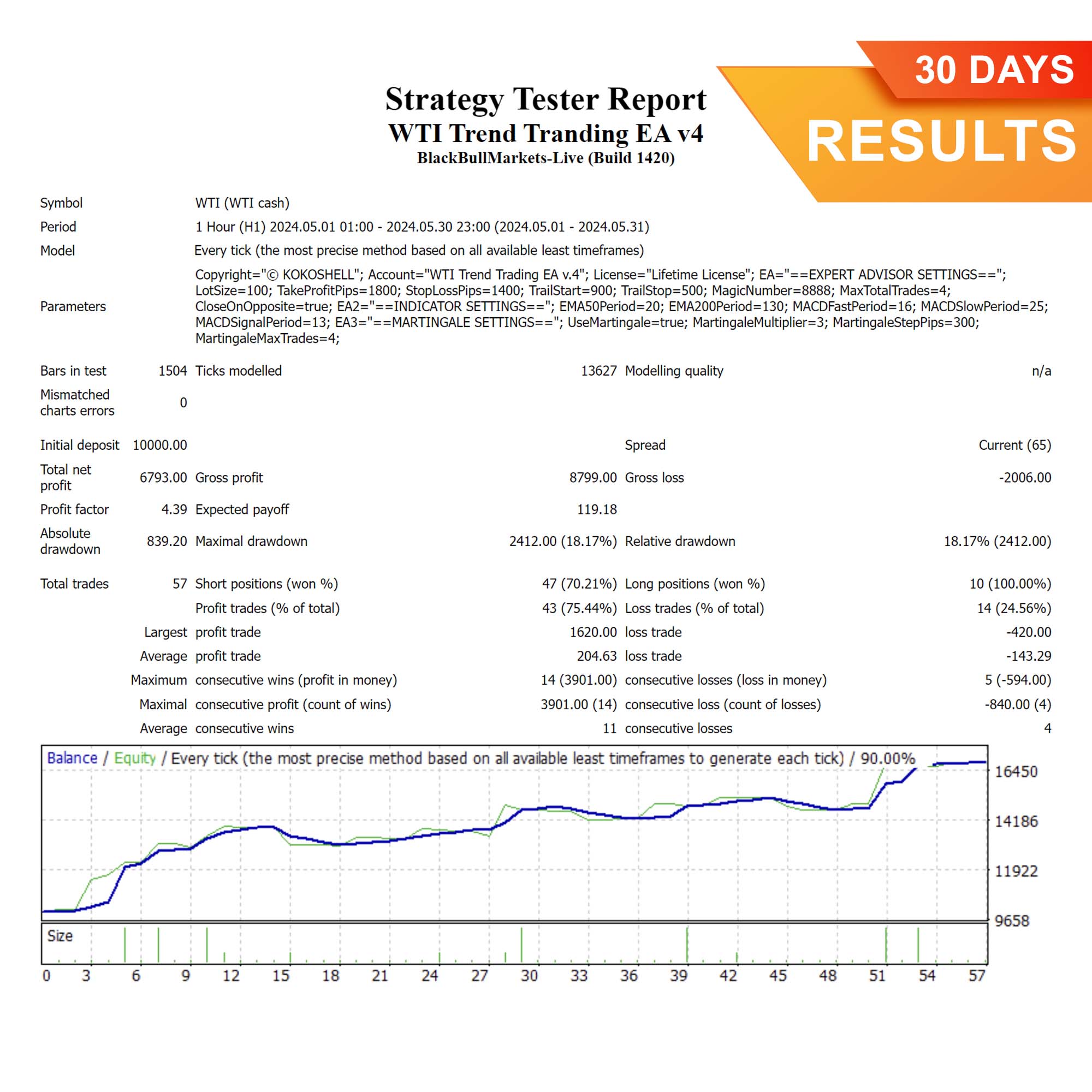
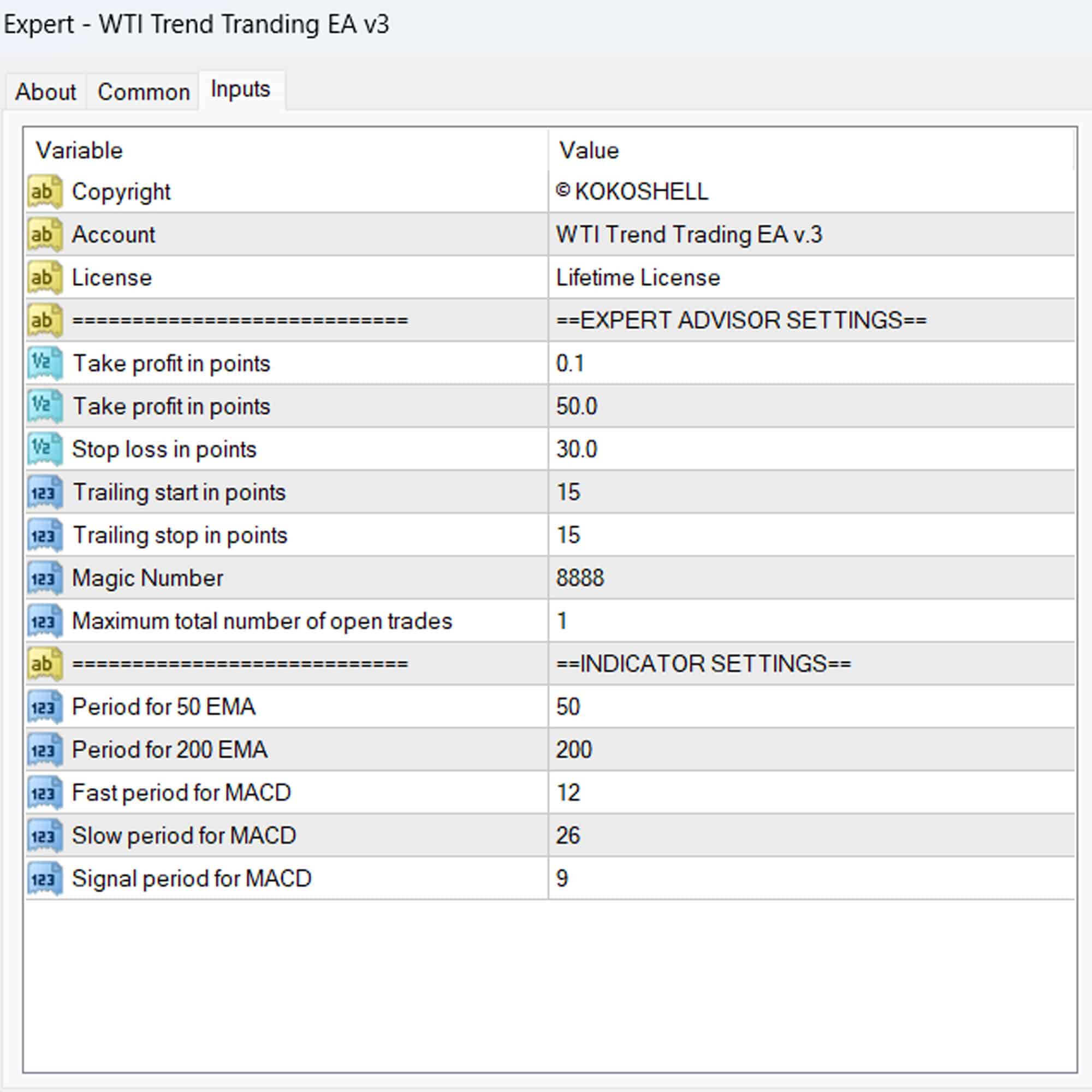
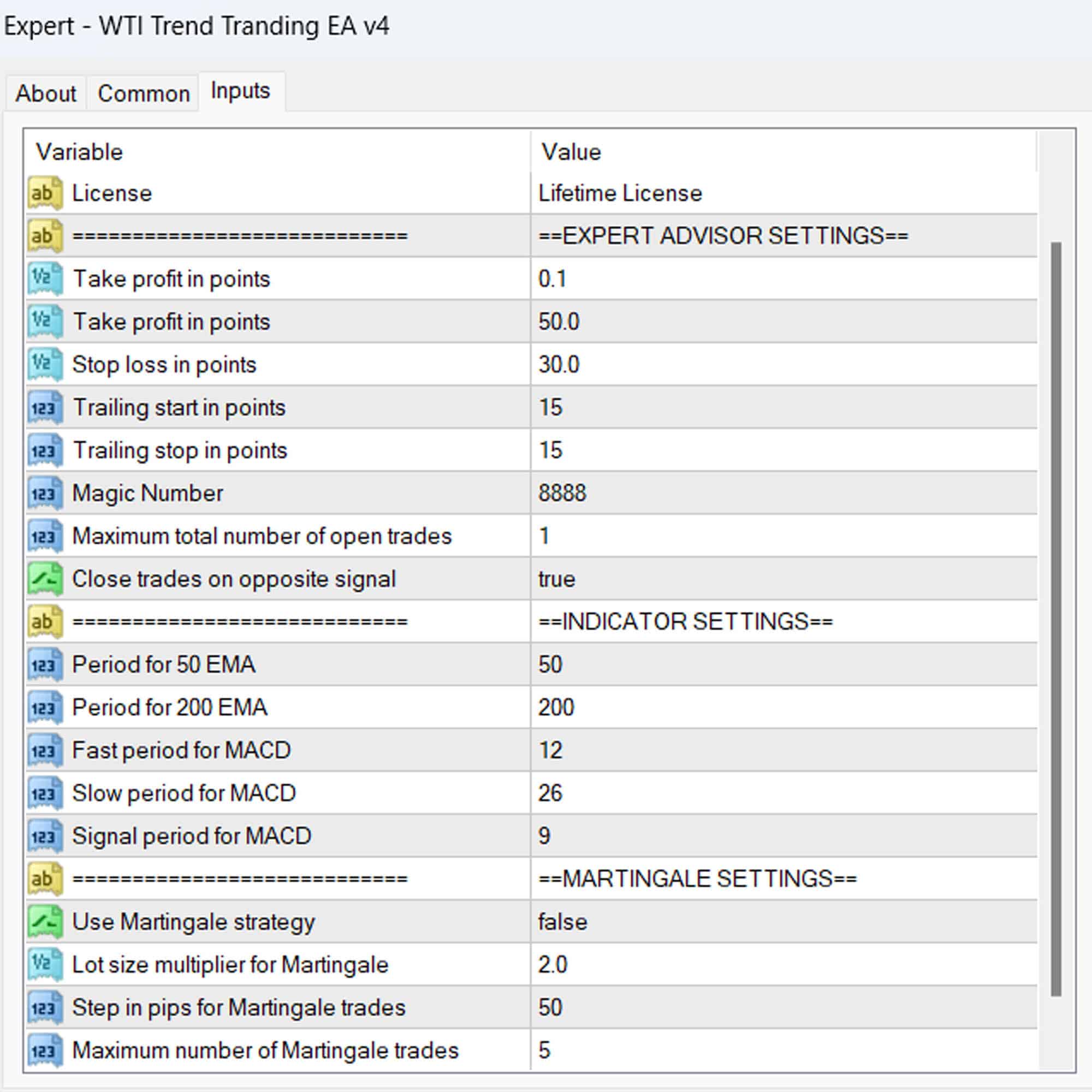



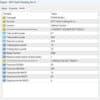
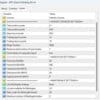



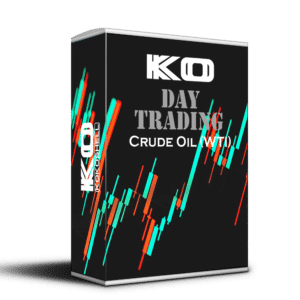

James Martinez –
Profits are amazing. Signals are consistent and reliable.
Mia –
My trading results have improved significantly.
Ethan Johnson –
Great for trend trading. Could use more customization options.
Sofia Rodriguez –
Outstanding performance! My profits have skyrocketed since I started using this tool.
Lucas –
Needs better input parameters. Good price though. Backtesting is necessary.
Ava Thompson –
This tool has transformed my trading strategy. Consistent profits and minimal stress.
David Hernandez –
Effective tool for trend trading. Signals are reliable, but more options would be nice.
Noah –
My trading has never been better. Highly recommended!
Emily Brown –
Incredible results. My profits have increased significantly. Easy to use and very effective.
Carlos Gonzalez –
Good tool, price is good. Needs thorough backtesting.
Michelle King –
Incredible! This trading advisor has made trading so much more rewarding. The setup was easy, and the profits have been substantial. The strategic insights are spot-on, and the risk management is top-notch. I couldn’t be happier with the results. Highly recommend it!