Enhance Your Trading with Trend Magic EA
Discover the power of automated trend detection with Trend Magic EA (Expert Advisor) designed for MT4 (Metatrader 4). Consequently, this expert advisor is engineered to identify trend-reversal moments in the market, offering dynamic support and resistance levels to guide your trading decisions. Indeed, ideal for traders of all levels, Trend Magic EA provides reliable and accurate trend signals to maximize your trading efficiency.
How It Works: Intelligent Trend Detection and Signal Generation
Trend Magic EA leverages advanced market momentum analysis to generate high-probability trend signals. Here’s a closer look at how it operates:
- Trendline Guidance: Moreover, it provides dynamic support and resistance levels, helping you navigate market movements with confidence.
- Market Momentum Monitoring: Continuously assesses market conditions to identify potential trend reversals.
- Automatic Signal Generation: Delivers precise buy and sell signals based on robust trend analysis.
- Multi-Timeframe Compatibility: Additionally, it supports trading on various timeframes, enhancing its versatility across different market conditions.
Key Features: Powerful Tools for Smart Trading
Trend Magic EA (Expert Advisor) for Metatrader 4 (MT4) comes packed with features that make it an indispensable tool for traders:
- Accurate Trend Signals: Furthermore, high-precision buy and sell signals based on comprehensive market analysis. Therefore, you can make well-informed decisions.
- Dynamic Support/Resistance Levels: Consequently, real-time trendline updates provide essential guidance on market support and resistance.
- Multi-Timeframe Support: Indeed, compatible with multiple timeframes, allowing for flexible trading strategies. Thus, you can adapt to various market conditions.
- Beginner-Friendly: Intuitive and easy-to-use interface makes it suitable for traders at all experience levels.
- Versatile Trading: Moreover, it is effective for trading all types of forex and stock items.
Why Choose Trend Magic EA?
Choosing Trend Magic EA means opting for a robust, reliable, and user-friendly trading tool. Here are some reasons why it stands out:
- High Accuracy: Trusted for its high accuracy in generating trend-based signals, making it a reliable choice for all traders.
- User-Friendly: Therefore, it is designed with simplicity in mind, ensuring that even beginners can navigate and utilize its features effectively.
- Comprehensive Market Coverage: Indeed, suitable for a wide range of trading instruments, including forex and stocks.
- Continuous Support: Additionally, it is backed by KOKOSHELL’s commitment to providing excellent customer support and regular updates.
Conclusion: Take Your Trading to the Next Level
Trend Magic EA for Metatrader 4 by KOKOSHELL is your ultimate companion for automated trend detection and trading. Consequently, with its advanced features and high accuracy, it empowers traders to make informed decisions and achieve better trading outcomes.
Whether you are a novice or an experienced trader, Trend Magic Expert Advisor offers the tools and support you need to excel in the dynamic world of trading. Finally, embrace the future of trading with Trend Magic EA and experience the difference in your trading performance today!

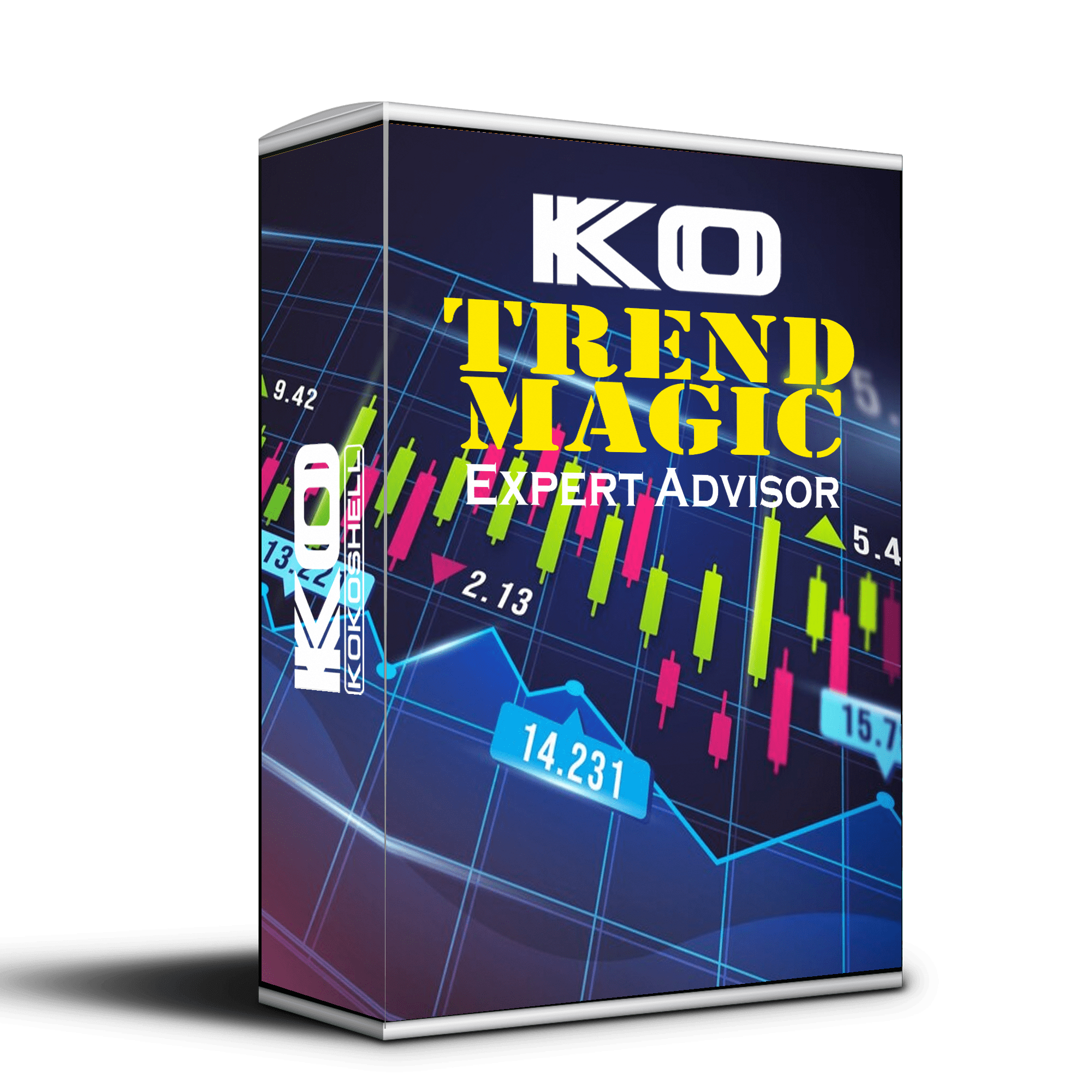
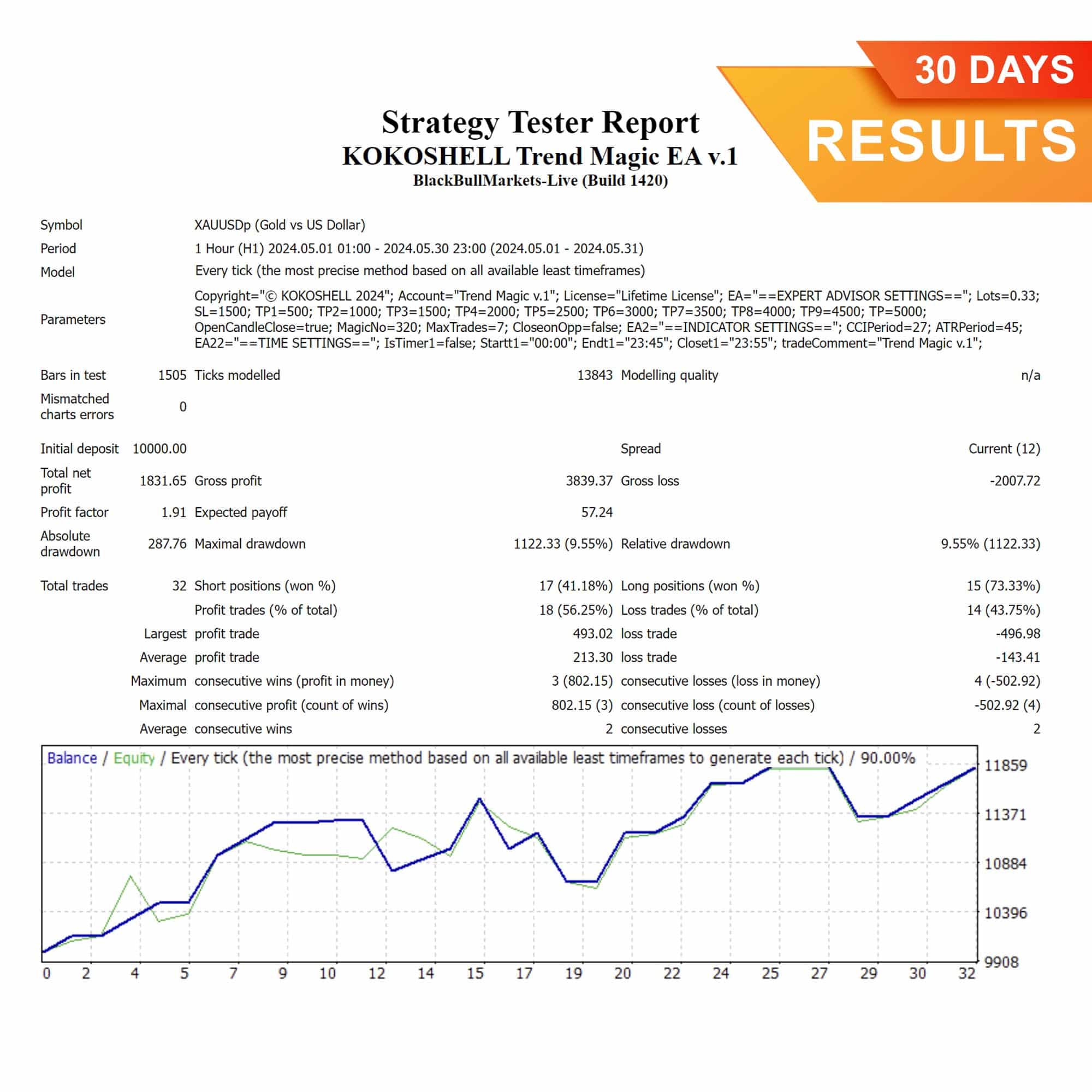

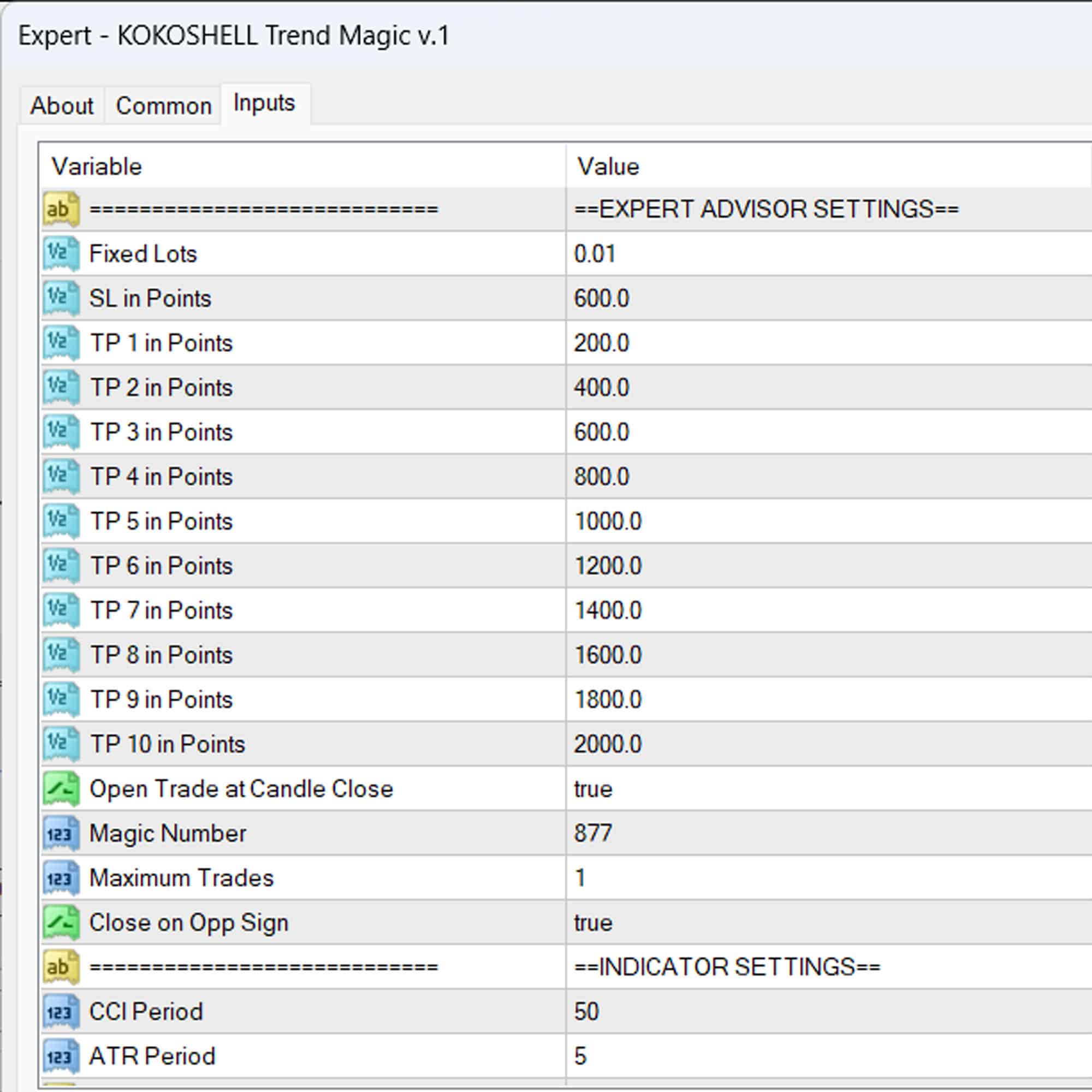
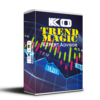


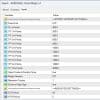


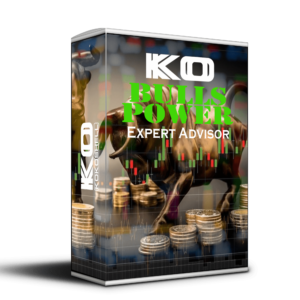

Jackson Miller –
This tool has revolutionized my trading. The signals are incredibly accurate and have significantly boosted my profits.
Ava Wilson –
Great tool for trend trading. It’s easy to use and provides reliable signals. Definitely worth trying.
Ethan Parker –
Decent performance overall. Sometimes the signals are a bit late, but it manages risks well.
Sophia Green –
Effective in identifying trends. My trading has improved, and the setup was straightforward.
Michael Johnson –
Outstanding results! My trading accuracy has increased dramatically. Highly recommend for serious traders.
Emily Davis –
Solid tool for consistent trading. The signals are accurate, and it’s easy to integrate into my strategy.
Emily Davis –
The signals are accurate, and it’s easy to integrate into my strategy.