Master the Market with Super Trend EA
Unlock the potential of automated trading with Super Trend EA (Expert Advisor) for MT4 (Metatrader 4). Designed for precision and simplicity, Super Trend Expert Advisor utilizes advanced trading algorithms to detect intraday trend reversals and deliver precise buy and sell signals. Consequently, perfect for day trading forex and stock instruments, this expert advisor offers a user-friendly experience with powerful results.
How It Works: Simple Yet Powerful Trading Rules
Super Trend EA functions similarly to moving averages, implementing straightforward trading rules that are easy to master. Furthermore, it ensures optimal trade execution and management:
- Buy Signal: When the Super Trend indicator signals an upward trend at the close of a candle.
- Sell Signal: When the Super Trend indicator signals a downward trend at the close of a candle.
By using the ATR (Average True Range) to set trailing stops and the Martingale strategy for loss recovery, Super Trend EA ensures optimal trade execution and management.
Key Features: Advanced Tools for Superior Trading
Discover the comprehensive features of Super Trend Expert Advisor for Metatrader 4 (MT4), designed to elevate your trading strategy:
- Precise Signals: Utilizes the Super Trend indicator for accurate trend detection. Moreover, it ensures you capitalize on every opportunity.
- Dynamic Risk Management: Customizable settings for lot size, stop loss, take profit, and trailing stop parameters. Therefore, it adapts to various trading styles.
- Martingale Strategy: Optional feature to multiply lot sizes for potential loss recovery. Consequently, it enhances recovery potential.
- Automated Trade Closure: Closes trades based on opposite signals to maximize performance. Additionally, it ensures optimal trade management.
- User-Friendly Configuration: Easy-to-set parameters to match your trading style and risk tolerance. Thus, it is accessible for traders of all levels.
Why Choose Super Trend EA?
Opting for Super Trend EA (Expert Advisor) for Mt4 (Metatrader 4) equips you with a robust tool specifically designed to enhance your trading performance. Here’s why it stands out:
- Specialized for Trend Trading: Tailored for detecting and trading trend reversals with precision. Furthermore, it ensures you stay ahead of market movements.
- Simple Yet Effective: Combines simplicity in trading rules with powerful execution capabilities. Therefore, it is perfect for both beginners and experienced traders.
- Comprehensive Risk Management: Extensive settings for effective risk control and profitability. Additionally, it provides peace of mind while trading.
- Lifetime License: One-time purchase with lifetime access and updates, offering exceptional value. Thus, it ensures long-term benefits and continuous support.
Elevate Your Trading with Super Trend EA
Super Trend EA for Metatrader 4 by KOKOSHELL is your gateway to achieving consistent trading success. By leveraging advanced technical indicators and robust risk management strategies, this expert advisor provides a reliable solution for traders aiming to optimize their performance in forex and stock markets.
Consequently, invest in your trading future with Super Trend Expert Advisor and take control of your trading journey today. Secure your lifetime license and start trading smarter.


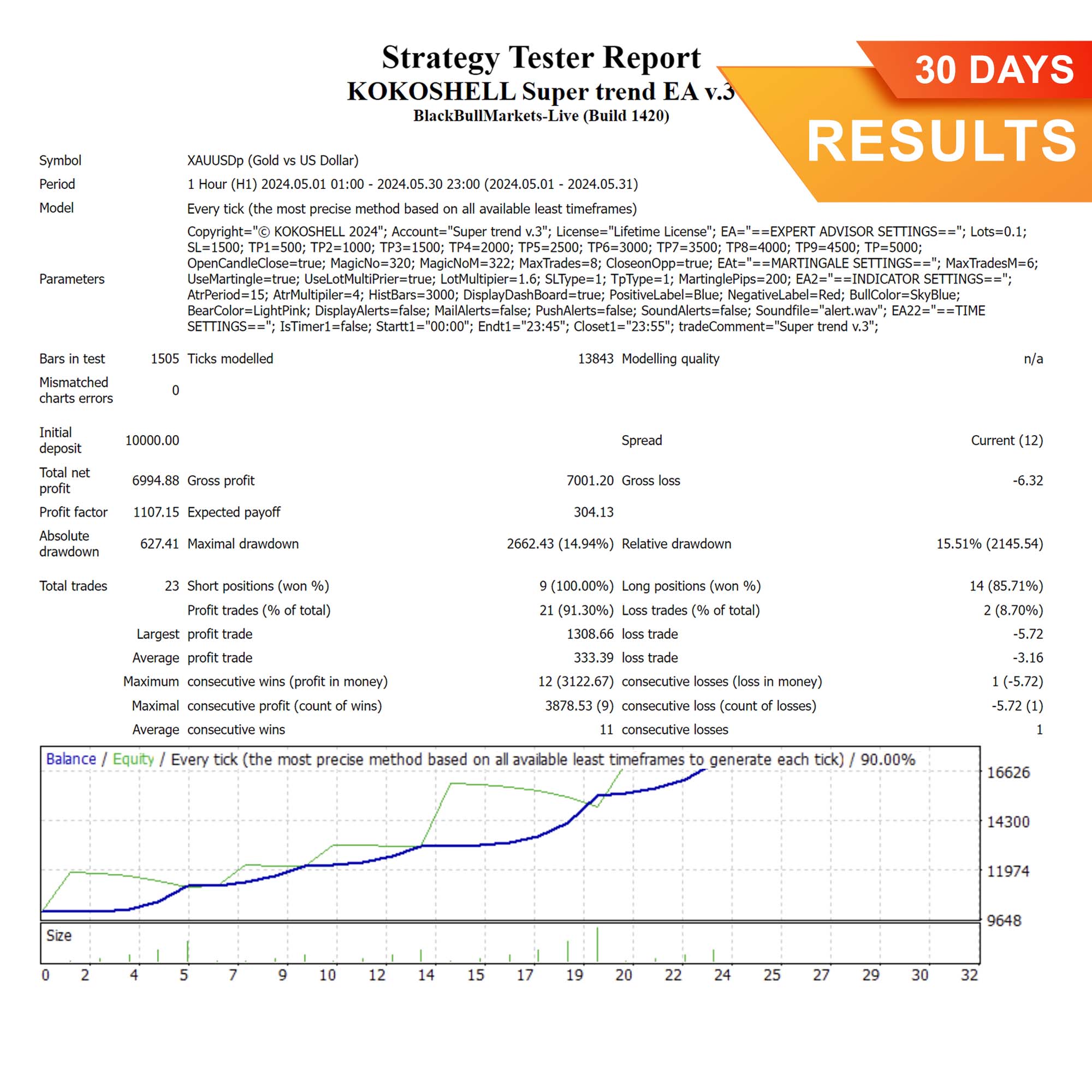
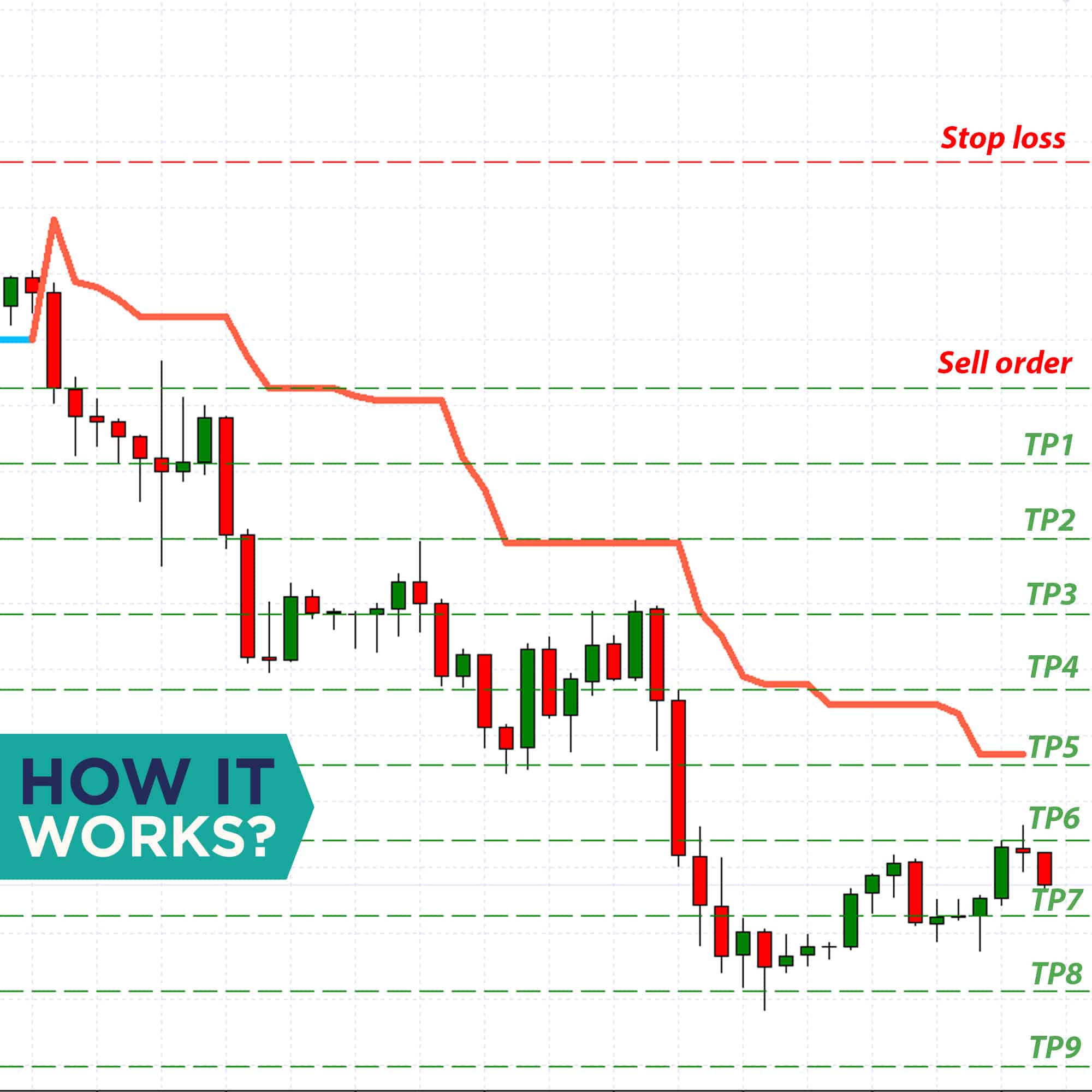
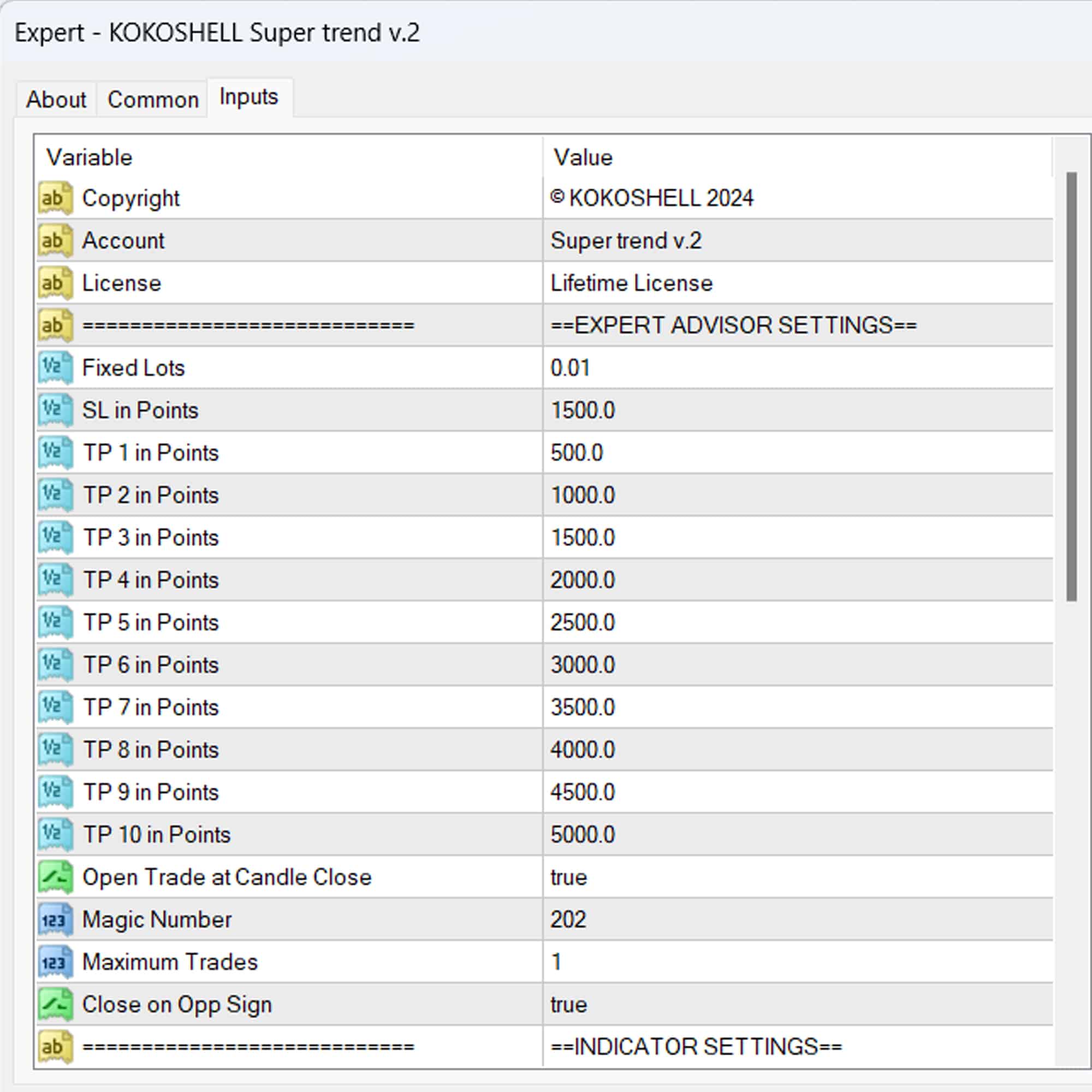
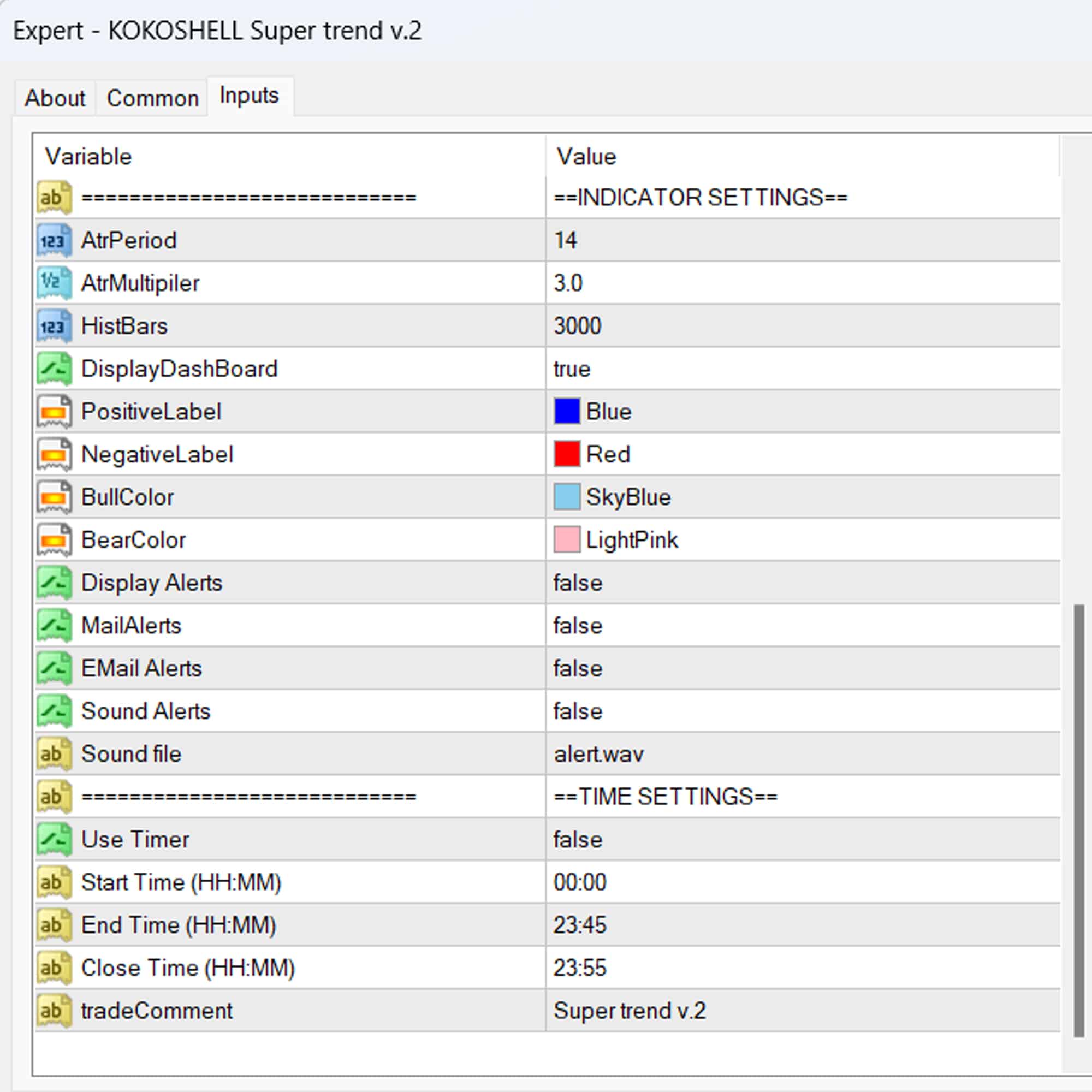

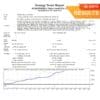

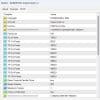
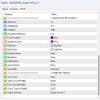

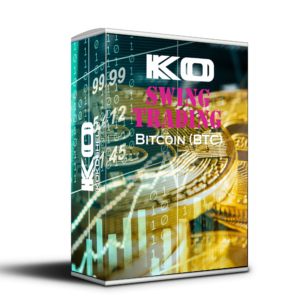


Lucas Anderson –
Reliable tool for trend trading. The indicators are very effective, and the results are consistent.
Olivia Thompson –
Fantastic EA! My trading success has improved greatly since I started using it.
Noah Martinez –
Solid performance. Helped me stay consistent with my trades. Well worth the investment.
Emily Davis –
This EA has transformed my trading strategy. Profits are up, and it’s very efficient.
Liam Brown –
Decent tool, but it can be a bit complex for beginners. Overall, it delivers good results.
Michael Johnson –
Great tool for trend trading. Easy to use and reliable, but could use more customization options.
Sarah Thompson –
As a newcomer to trading, I was apprehensive, but this advisor made everything straightforward. The setup was hassle-free, and the profits I’ve seen are nothing short of amazing. The strategic insights it offers are clear and actionable, and the risk management is top-notch. I’m now trading with confidence and success!