Elevate Your Forex Trading with Profit Pulse EA
Welcome to the future of forex trading with Profit Pulse EA (Expert Advisor) for MT4 (Metatrader 4). This advanced Expert Advisor is designed to maximize your trading potential by leveraging sophisticated algorithms and technical indicators. Moreover, whether you’re a seasoned trader or new to the forex market, Profit Pulse MT4 Expert Advisor provides the automation and precision you need to achieve consistent and profitable results.
How It Works: Advanced Algorithms for Accurate Trading
Profit Pulse EA uses a powerful combination of Bollinger Bands and RSI (Relative Strength Index) to generate highly accurate trading signals. Here’s how it operates:
- Buy Signal: The EA triggers a buy order when the price closes below the lower Bollinger Band, indicating an oversold condition.
- Sell Signal: The EA executes a sell order when the price closes above the upper Bollinger Band and the RSI indicates an overbought condition.
Additionally, the EA integrates a Martingale strategy to potentially increase profits by doubling the lot size after a loss. The trailing stop mechanism secures gains as the market moves in your favor.
Key Features: Unleash the Power of Automated Trading
- Precision Signal Generation: Combines Bollinger Bands and RSI for reliable buy and sell signals.
- Customizable Parameters: Adjust lot size, take profit, stop loss, and trailing stops to match your trading strategy.
- Martingale Strategy: Optional Martingale feature to increase trade sizes after losses, enhancing potential profitability.
- Automated Execution: Executes trades automatically based on predefined criteria, thus reducing manual intervention and errors.
- Robust Risk Management: Implements advanced risk management tools to protect your capital and minimize losses.
- Lifetime License: Enjoy continuous updates and support with a one-time purchase.
Why Choose Profit Pulse EA: Your Path to Consistent Profits
Profit Pulse EA stands out due to its intelligent integration of Bollinger Bands and RSI indicators. This combination provides a powerful and reliable trading solution. Additionally, the extensive customization options allow you to fine-tune your trading strategy. The automated execution ensures timely and efficient trades.
Moreover, the optional Martingale strategy offers an added edge and potentially increases profitability. Therefore, by choosing Profit Pulse Expert Advisor for Metatrader 4, you gain a competitive advantage, achieving consistent and enhanced trading results.
Transform Your Trading with Profit Pulse EA
Elevate your trading performance with the KOKOSHELL Profit Pulse EA for Metatrader 4. This Expert Advisor delivers a comprehensive, automated trading solution, leveraging the proven effectiveness of Bollinger Bands and RSI indicators. Moreover, with extensive customization, robust risk management, and an optional Martingale strategy, Profit Pulse Expert Advisor is designed to optimize your trading performance.

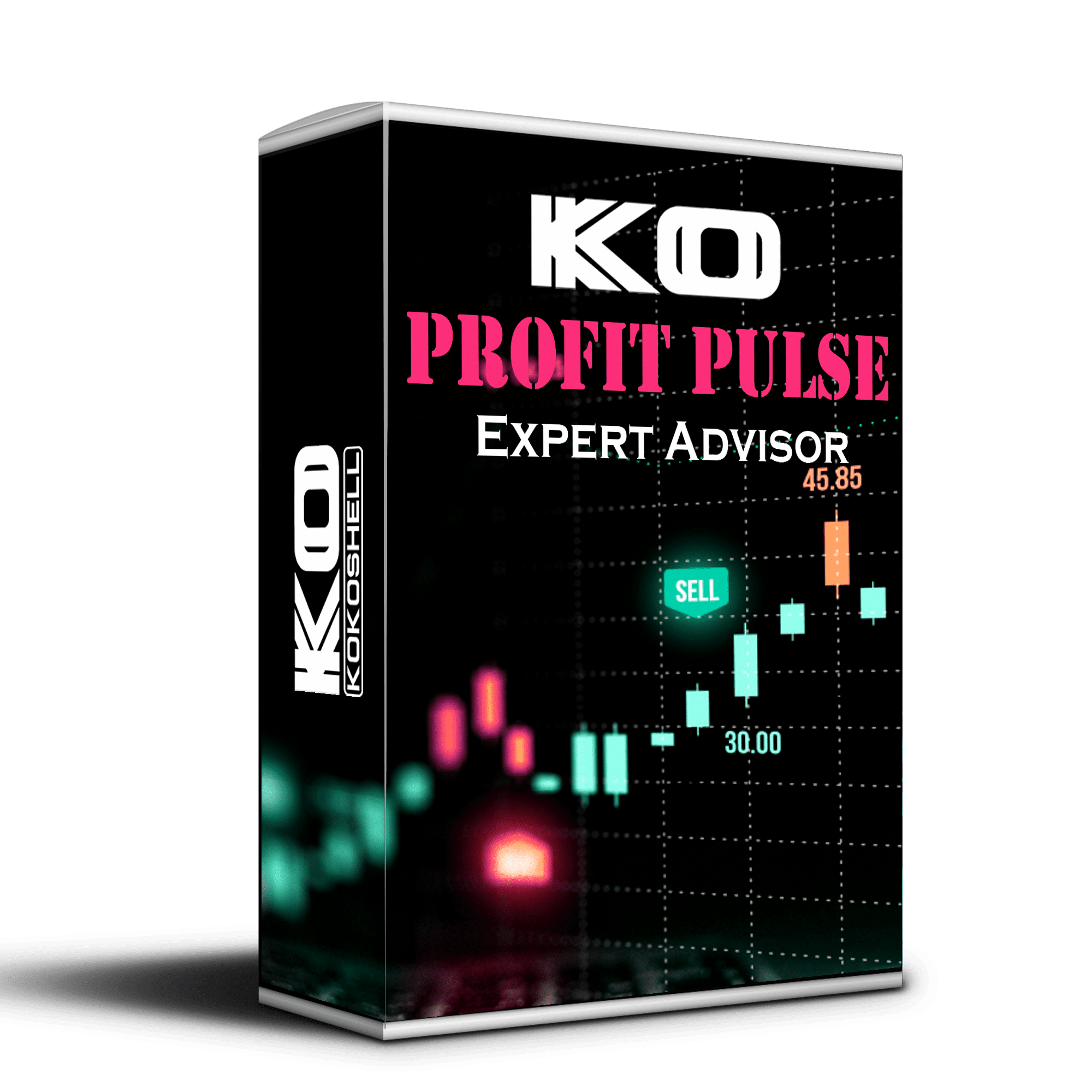
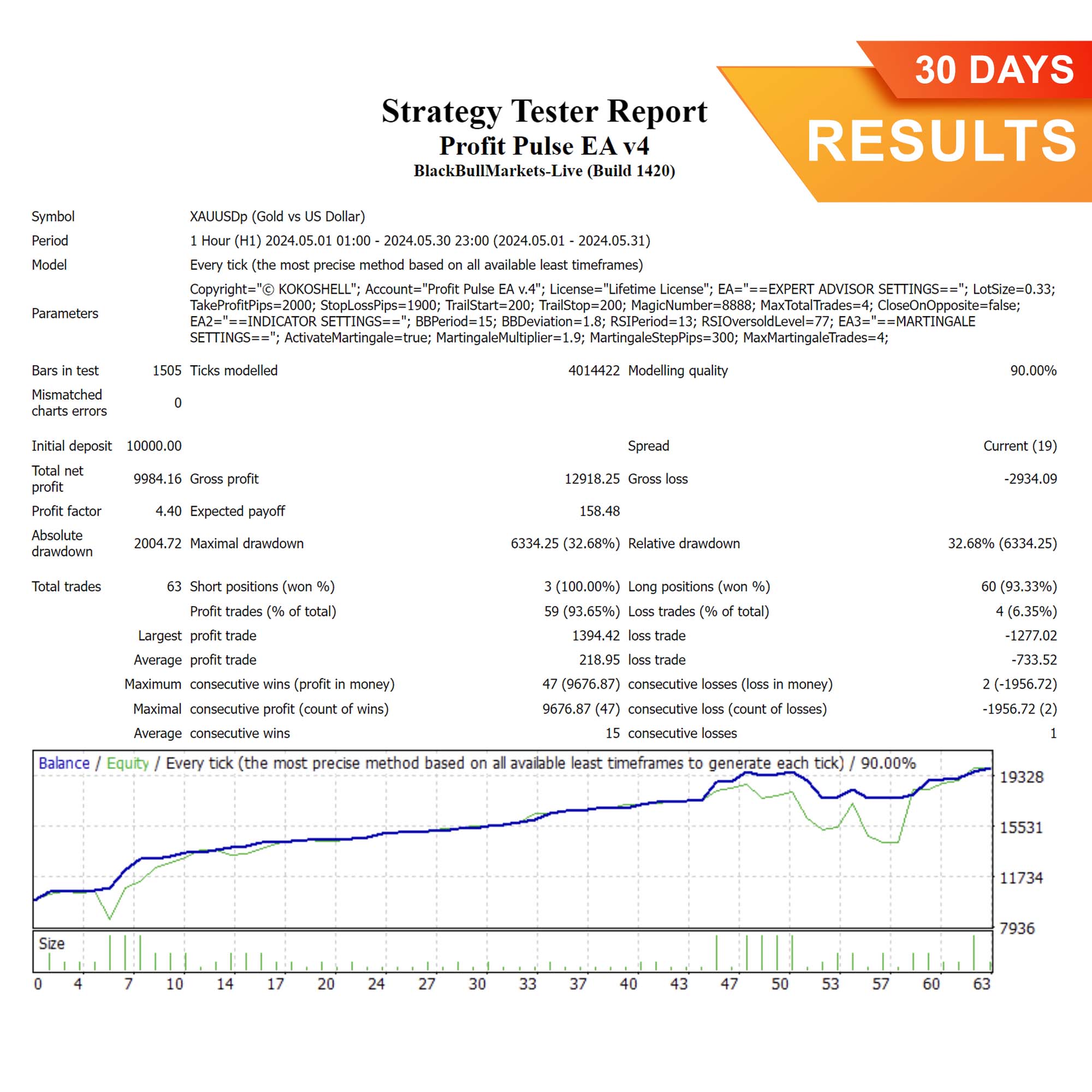
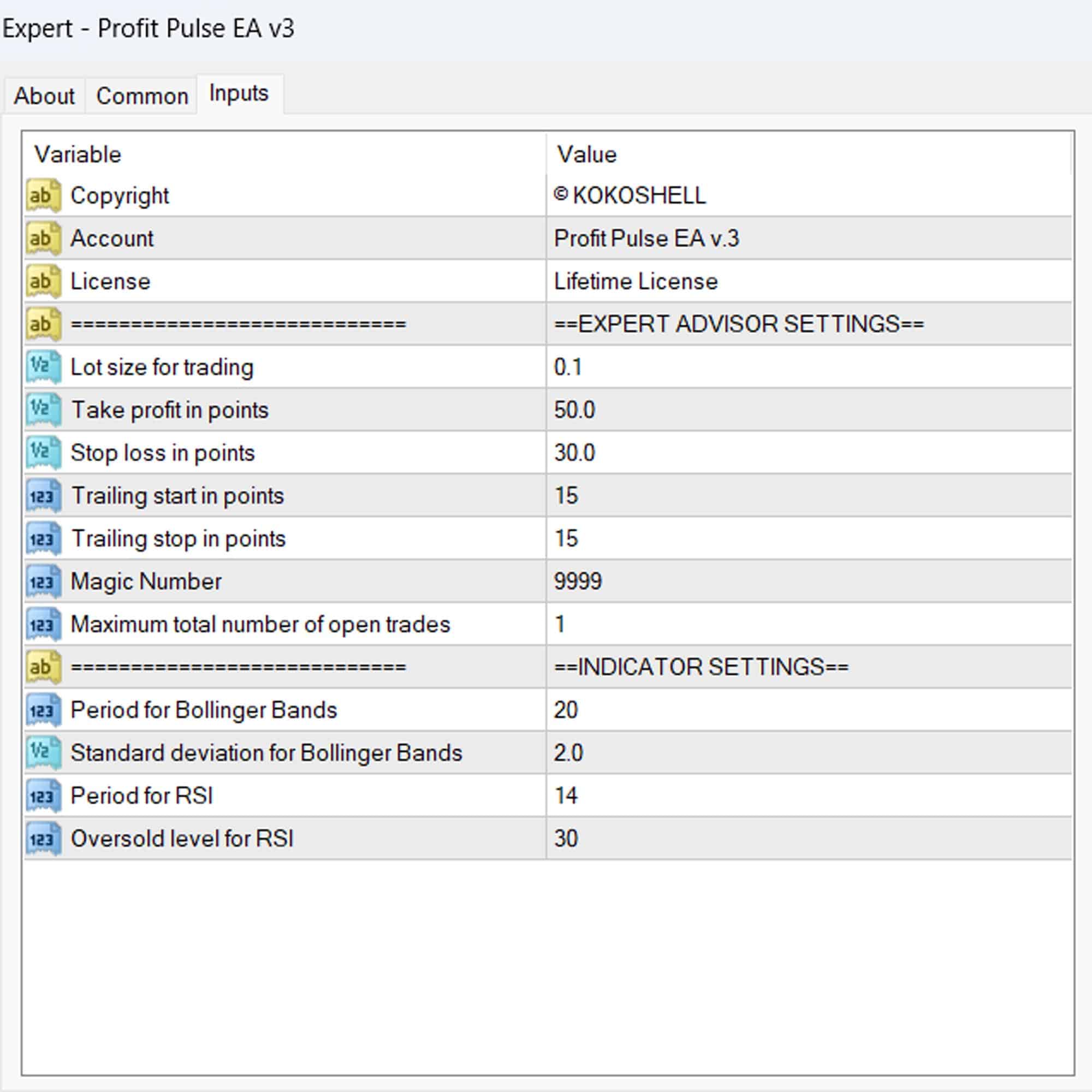
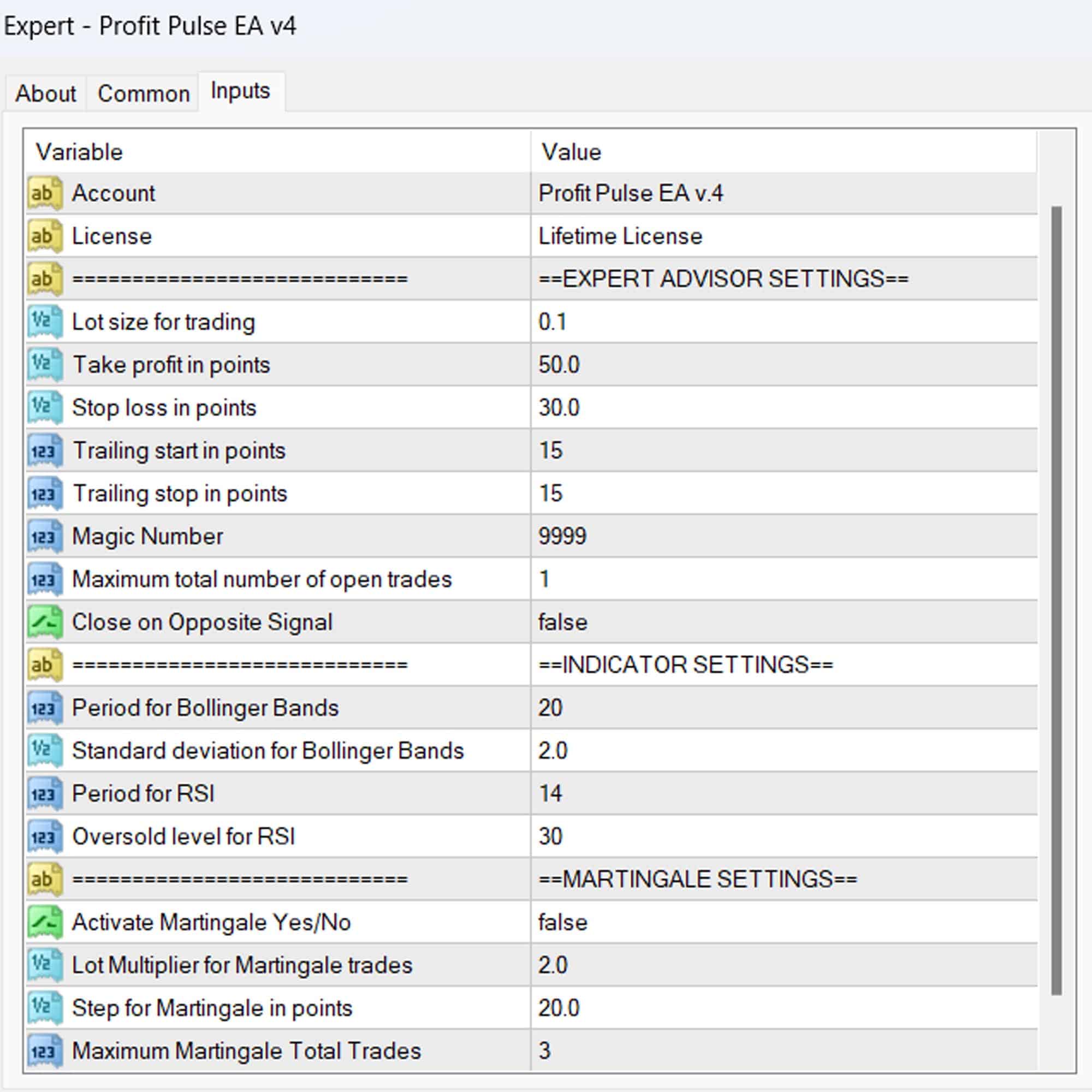



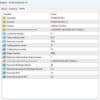
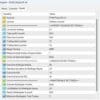



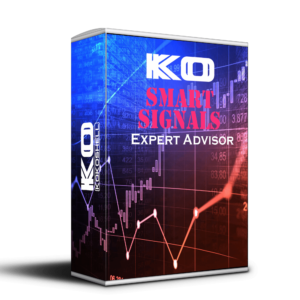

Mia Davis –
Solid performance. Helps me stay consistent with trades.
Jack Wilson –
Profit Pulse EA has drastically improved my trading outcomes. Easy to use and highly effective.
Ava Thompson –
Helpful tool for refining strategies. Takes a bit of time to master, but worth it.
Ethan Martinez –
This EA has significantly boosted my trading success. Very reliable and effective.
Isabella Garcia –
Great tool for improving trade accuracy. Could use more customization options.
Liam Smith –
Profit Pulse EA is a game-changer. My trades are more accurate and profitable now.
Olivia Brown –
Amazing results! My trading has never been this profitable. Highly recommend it.
Carlos Johnson –
This EA is a solid performer. Took some time to learn, but worth the effort.
Emily Parker –
Profit Pulse EA has revolutionized my trading. The gains are consistent and impressive!
Robert Davis –
This trading advisor is simply outstanding! The setup was seamless, and the profits have been fantastic. The strategy it uses is incredibly effective, and the risk management features are top-notch. It has completely transformed my trading experience. I couldn’t be happier with the results. Highly recommend!